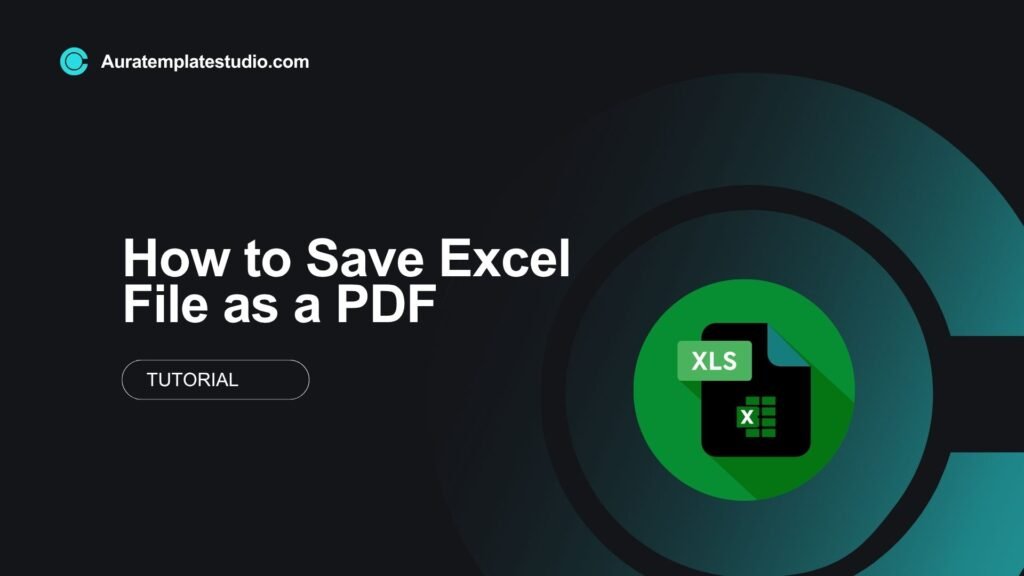
In today’s fast digital world, sharing Excel files as PDFs is often needed. It helps with clarity, compatibility, and professionalism. When you submit reports, invoices, or project timelines, save Excel files as PDFs. This keeps your formatting the same on all devices and platforms. This guide covers how to save Excel as a PDF. You’ll learn what a PDF is, follow step-by-step instructions, see examples, explore real-world uses, and discover the benefits.
What is a PDF?
PDF, short for Portable Document Format, is a file format developed by Adobe. It presents documents in the same way, no matter the software, hardware, or operating system.

Key Characteristics:
- Fixed layout: Keeps your fonts, spacing, and layout intact.
- Universal compatibility: Opens on all devices without altering content.
- Secure: Supports password protection and restricted editing.
- Professional appearance: Ideal for business reports, contracts, and presentations.
Unlike Excel files, which can look different depending on the software or device, PDFs provide a consistent way to share your data.
How to Save Excel as PDF (Step-by-Step)
Microsoft Excel makes it easy to convert spreadsheets into PDF format. Here’s how you can do it:
Method 1: Save as PDF via “File” Menu
- Open your Excel file.
- Click on File > Save As.
- Choose the location (e.g., Desktop, Documents).
- In the Save as type dropdown, select PDF (*.pdf).
- Click Options (optional): Choose whether to publish the entire workbook, selected sheets, or just the selection.
- Click Save.
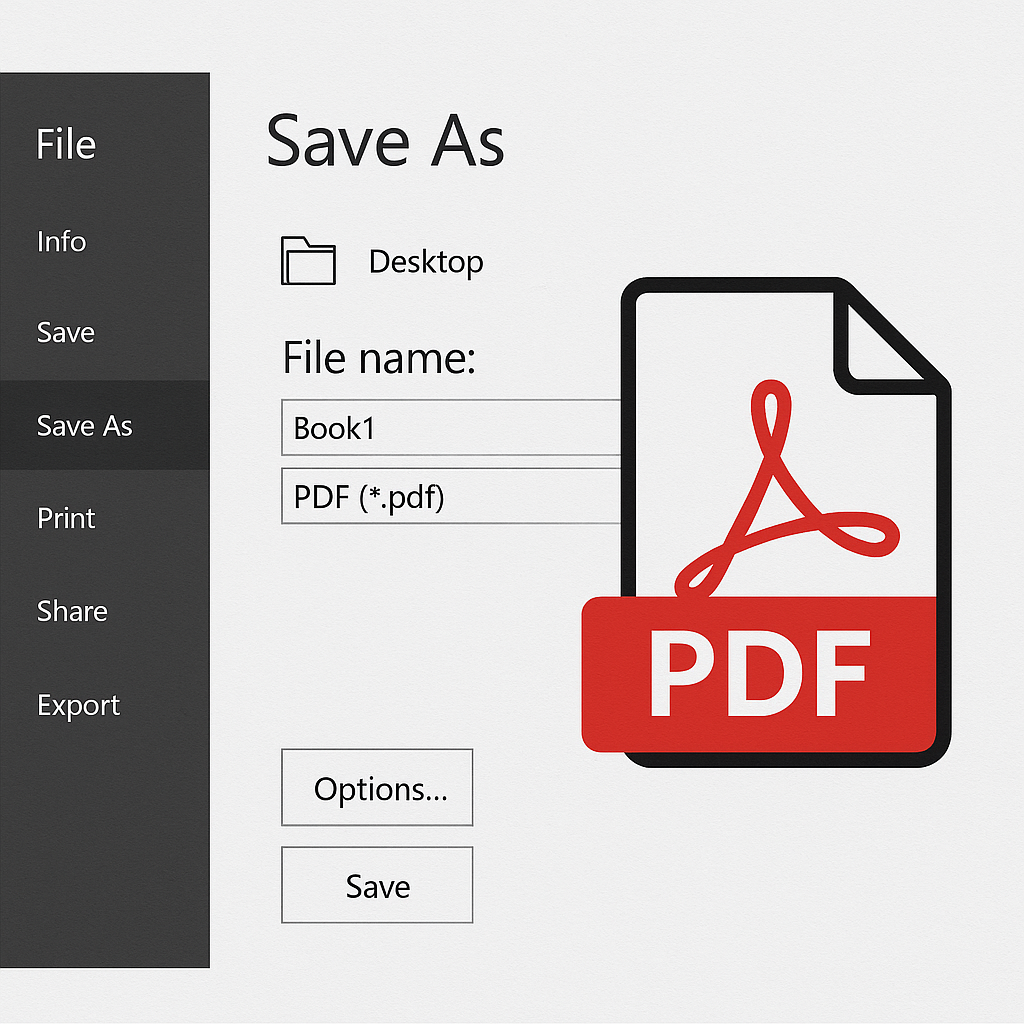
Method 2: Export to PDF
- Go to File > Export.
- Click Create PDF/XPS Document.
- Choose where to save the file and click Publish.
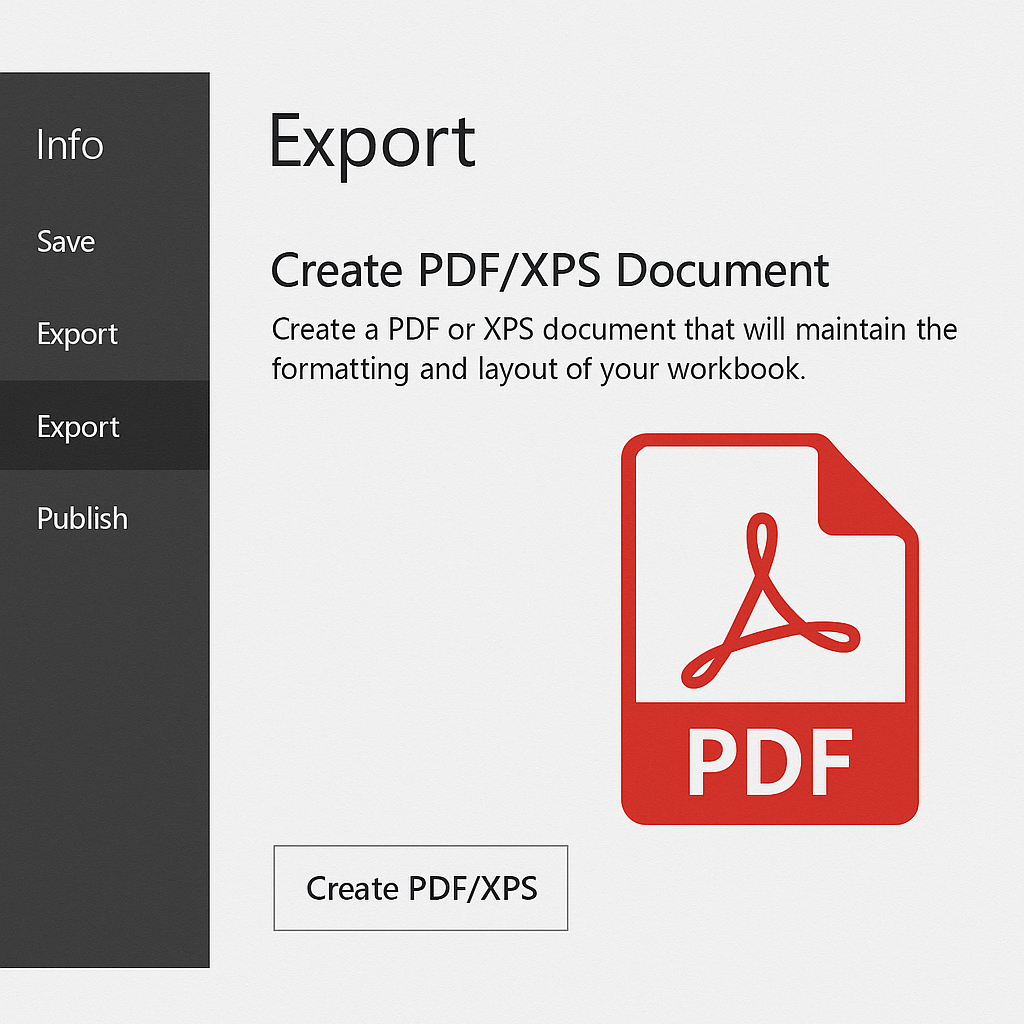
Method 3: Using “Print to PDF” Feature
- Press Ctrl + P or go to File > Print.
- Under Printer, select Microsoft Print to PDF.
- Click Print.
- Name the file and choose a save location.
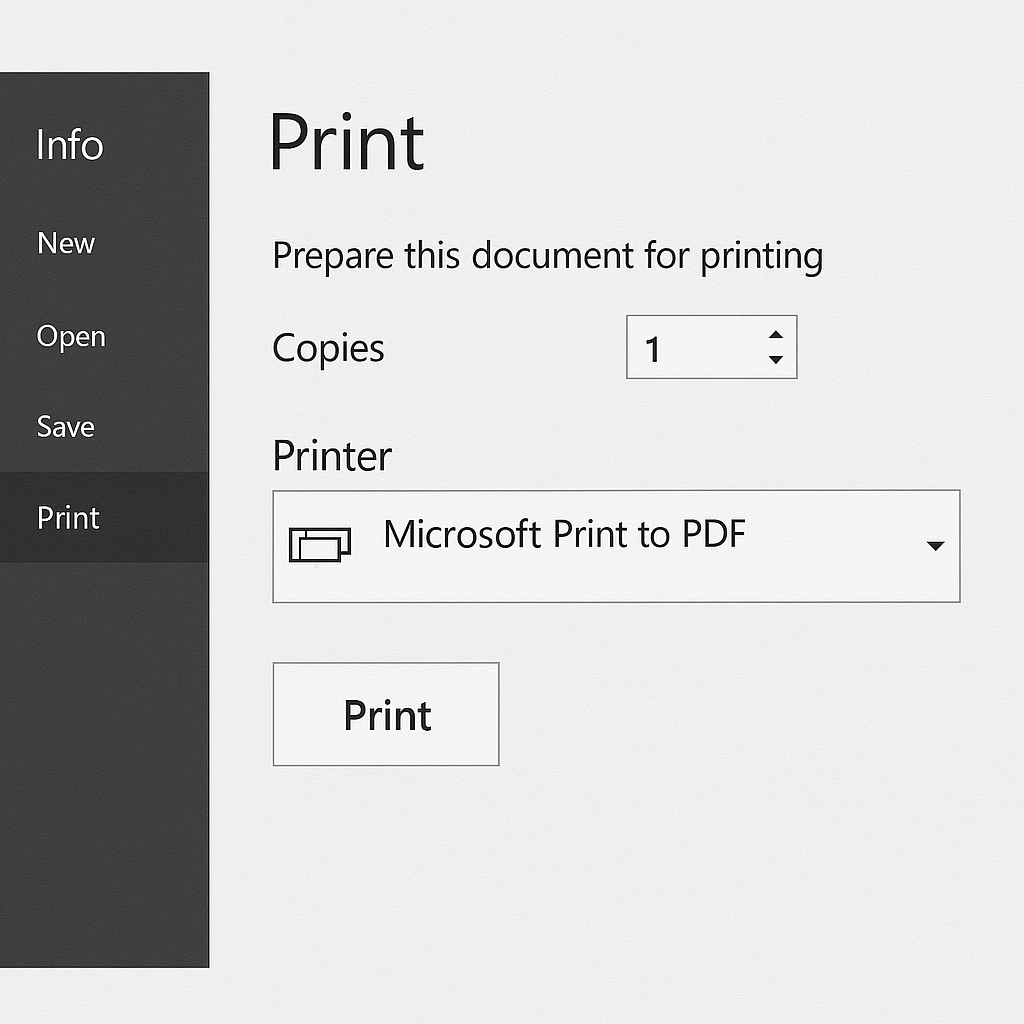
Examples of Saving Excel as PDF
Example 1: Monthly Sales Report
- File: January_Sales.xlsx
- Export only Sheet1 containing the report.
- Use Save As > PDF, and set orientation to Landscape for better width coverage.
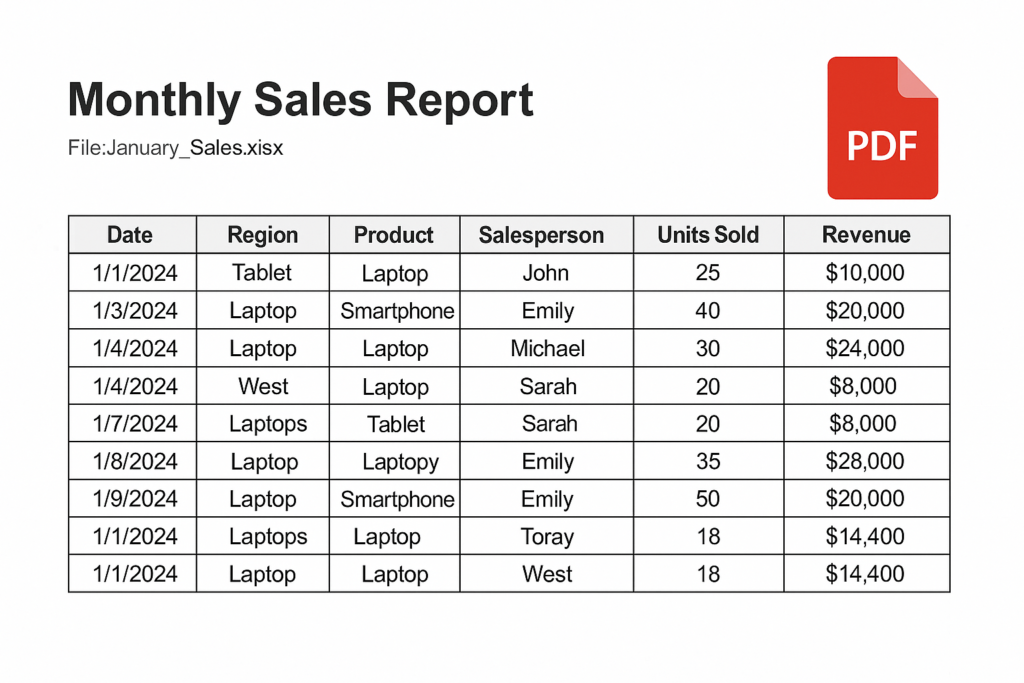
Example 2: Invoice Template
- Highlight the invoice table.
- Go to File > Save As > PDF.
- In Options, choose Selection instead of the full sheet to exclude empty cells.
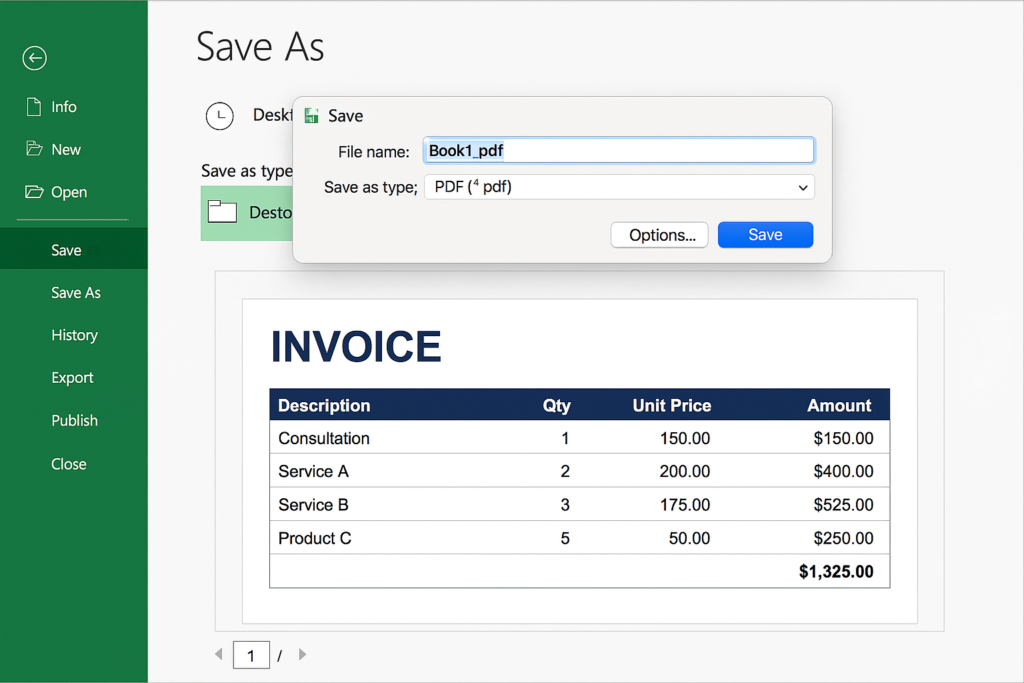
Example 3: Student Grade Sheet
- Use File > Print > Microsoft Print to PDF.
- Select “Fit Sheet on One Page” for compact presentation.
- Save as Grade_Sheet_Semester1.pdf.
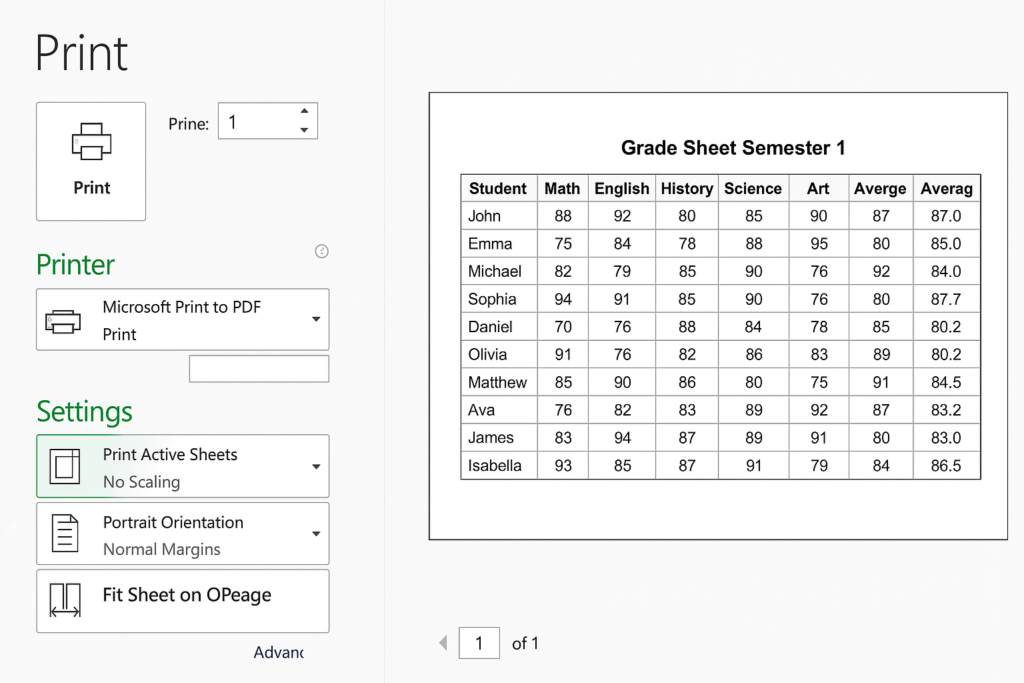
Benefits of Saving Excel Files as PDF
Preserves Formatting
Sharing Excel files can cause issues. Formulas, styles, and layouts may break or shift. This often happens if the recipient has a different version of Excel. PDFs lock the visual formatting exactly as it appears.
Use Case: Send budget reports to clients. Don’t stress about broken columns or hidden cells.
Universal Compatibility
PDFs open on all platforms — Windows, Mac, Android, iOS — without needing Excel installed. This eliminates barriers when sharing files externally.
Use Case: Sharing schedules or data summaries with non-technical stakeholders or remote teams.
File Security and Control
PDFs allow you to:
- Password protect the document
- Restrict editing and copying
- Add digital signatures
Use Case: Sending sensitive financial data to investors or partners with restricted access.
Compact File Size
Excel files with charts, formulas, and embedded objects can be heavy. Converting them to PDF compresses the file size without losing visual quality.
Use Case: Emailing a quarterly report without exceeding attachment limits.
Professional Appearance
A PDF looks polished and clean. Headers, footers, company logos, and page breaks look great. They boost your brand’s professional image.
Use Case: Sharing proposals, project roadmaps, or internal documentation.
Convenient Printing and Archiving
PDFs are optimized for printing. You don’t have to adjust margins or worry about Excel-specific printer settings. They’re also ideal for storing records due to their fixed nature.
Use Case: Archiving audit reports, tax returns, or employee records.
How to PROPERLY Convert Excel to PDF
Frequently Asked Questions (FAQ’s)
Can I convert only a part of the Excel sheet into PDF?
Yes. In the Save As > Options window, choose Selection to export only highlighted cells.
Why is my PDF printing blank or misaligned?
Ensure your print area is correctly set. Go to Page Layout > Print Area > Set Print Area before saving as PDF.
How do I reduce the size of the PDF file?
Use the Minimum size (publishing online) option when saving.
Remove unnecessary objects like images or extra formatting before exporting.
Can I automate PDF export in Excel?
Yes, you can use Excel VBA (macros) to automate saving workbooks or sheets as PDFs. This is useful for recurring reports.
Will formulas work in a PDF?
No. PDF files are static — they display results only. Formulas are not active or editable.
Conclusion
Saving your Excel file as a PDF isn’t just handy. It’s vital for professionals who need consistency, compatibility, and security. PDF conversion keeps your data looking the same in business presentations and academic reports, every time. With a few clicks, you can keep your spreadsheets safe, reduce errors, and present your work well. This tutorial is designed to not only guide beginners but also support intermediate users who want to align with best practices.
