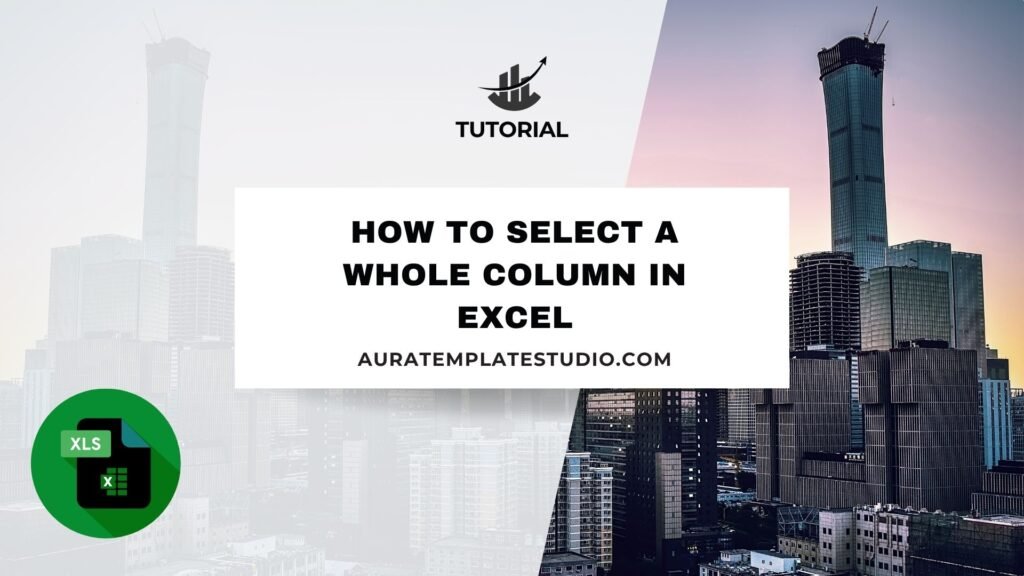
Selecting an entire column in Excel saves time, no matter if your spreadsheet is small or large. This simple action prepares you for formatting, using formulas, filtering, and cleaning data. Column selection is a common task for all Excel users. Both beginners and advanced users can benefit from knowing different ways to select columns. Each method is suited for different needs. In this guide, you’ll learn about columns in Excel. You’ll discover how to select entire columns using your mouse, keyboard, and shortcuts. You’ll also explore methods based on formulas.
What is a Column in Excel?
A column in Excel is a vertical stack of cells labeled with letters (A, B, C, …, Z, AA, AB, and so on) at the top of the worksheet. Columns help organize and store related data in a clear, vertical layout. For example:
- Column A may contain Names
- Column B may include Emails
- Column C could hold Sales Numbers
Each column has many cells. They go from row 1 to the last row in Excel, which can be over 1 million in newer versions. This vertical structure lets you apply actions to an entire field. For example, you can format all email addresses or filter all sales data.
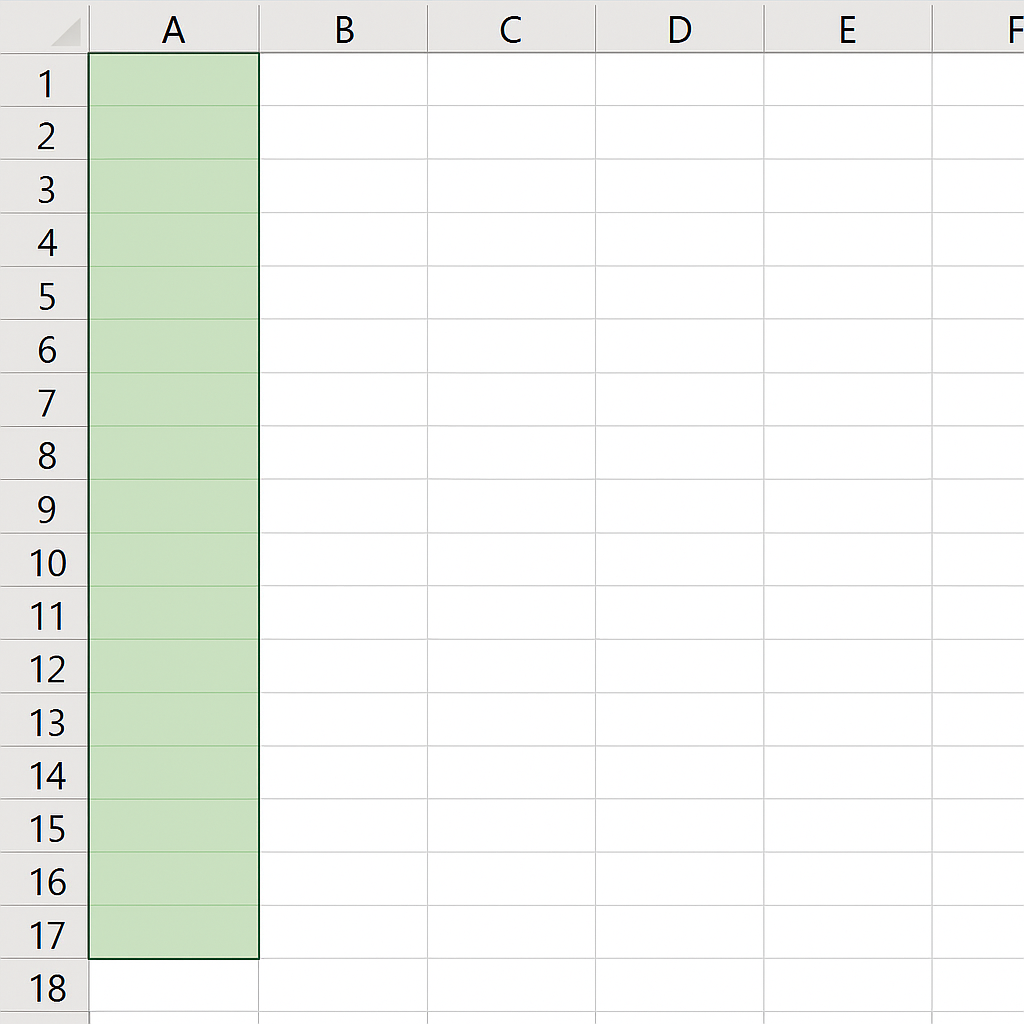
How to Select a Whole Column in Excel
You can select a whole column in Excel using different methods. Your choice depends on your device, what you need, and your preferences Here’s a complete breakdown of each method:
Click on the Column Header
This is the most direct and user-friendly method.
Steps:
- Move your mouse pointer to the column letter (e.g., A, B, C) at the top of your Excel sheet.
- Click once.
This highlights the entire column, from the top row to the bottom-most cell (row 1 to row 1,048,576).
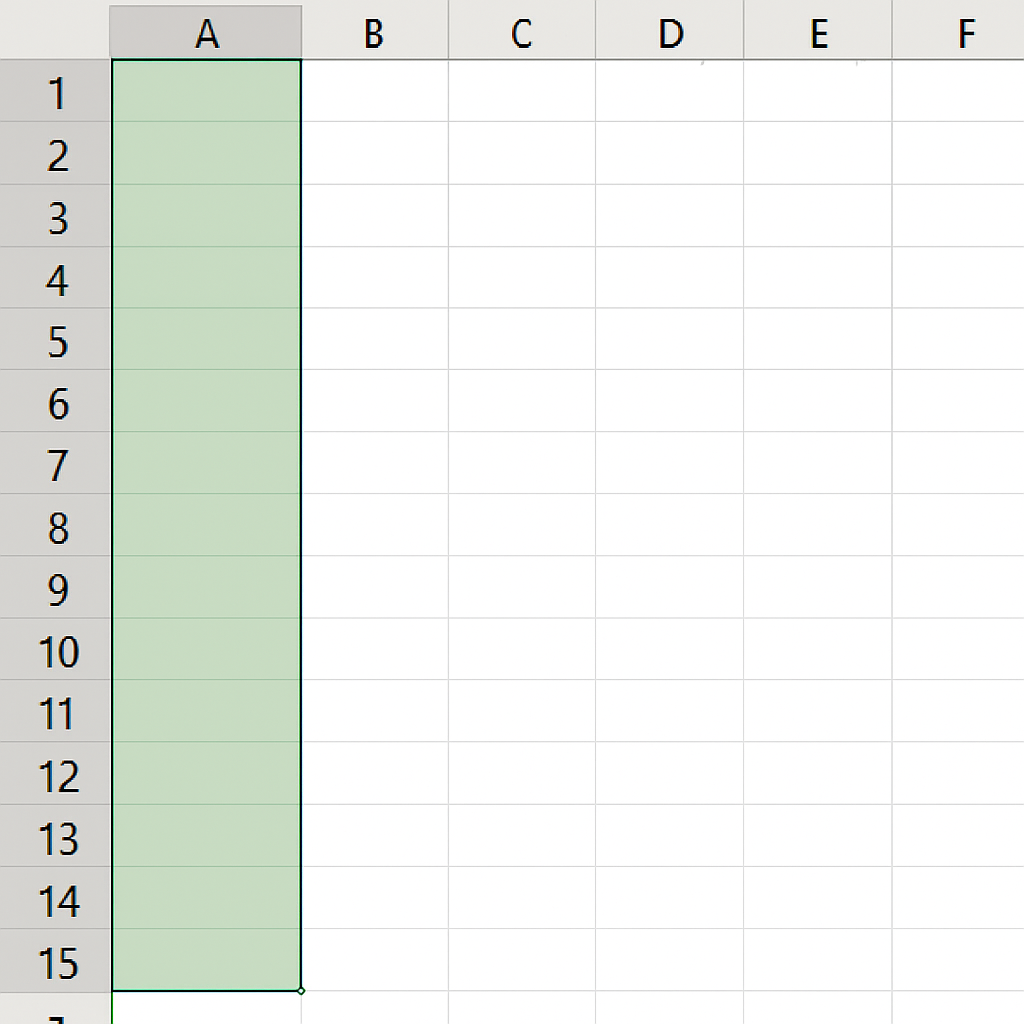
Use Keyboard Shortcut (Windows)
If you prefer using the keyboard:
Shortcut:
Ctrl + Spacebar
Steps:
- Click on any cell in the column you want to select.
- Press Ctrl + Spacebar.
Excel will automatically select the whole column where the active cell is located.
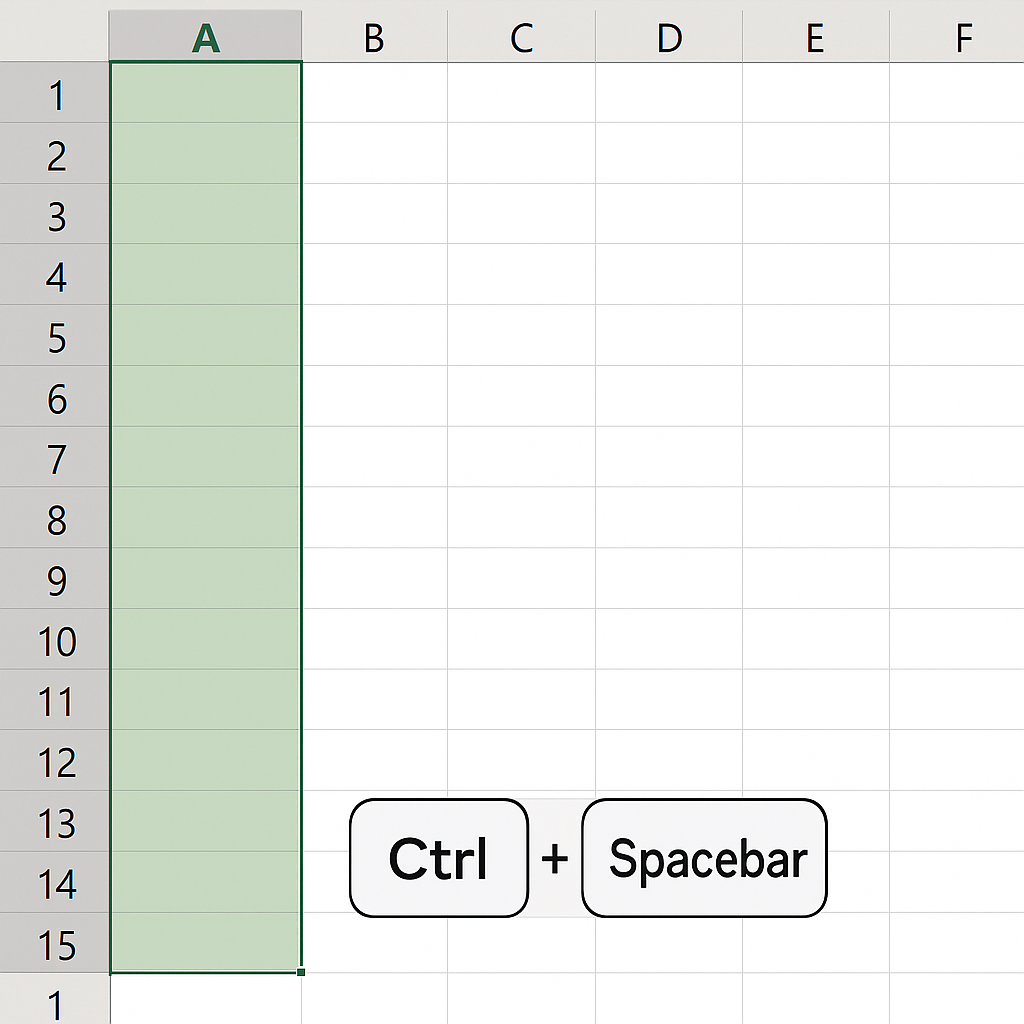
Use Keyboard Shortcut (Mac)
Shortcut (Mac):
Command + Spacebar
Same process applies—click any cell, then use the shortcut.
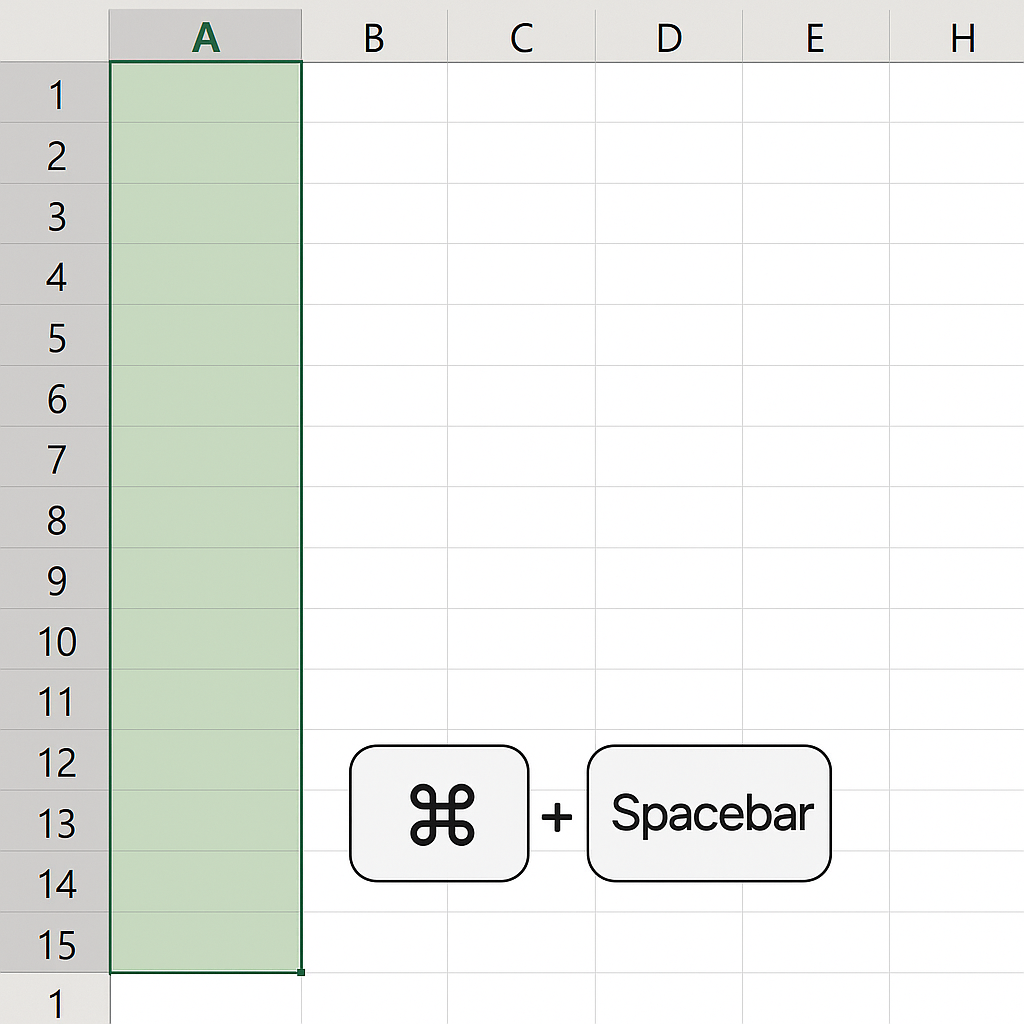
Select Multiple Columns
If you need to select more than one column:
Method 1 (Mouse):
- Click and hold the first column’s header.
- Drag across the headers to include multiple columns.
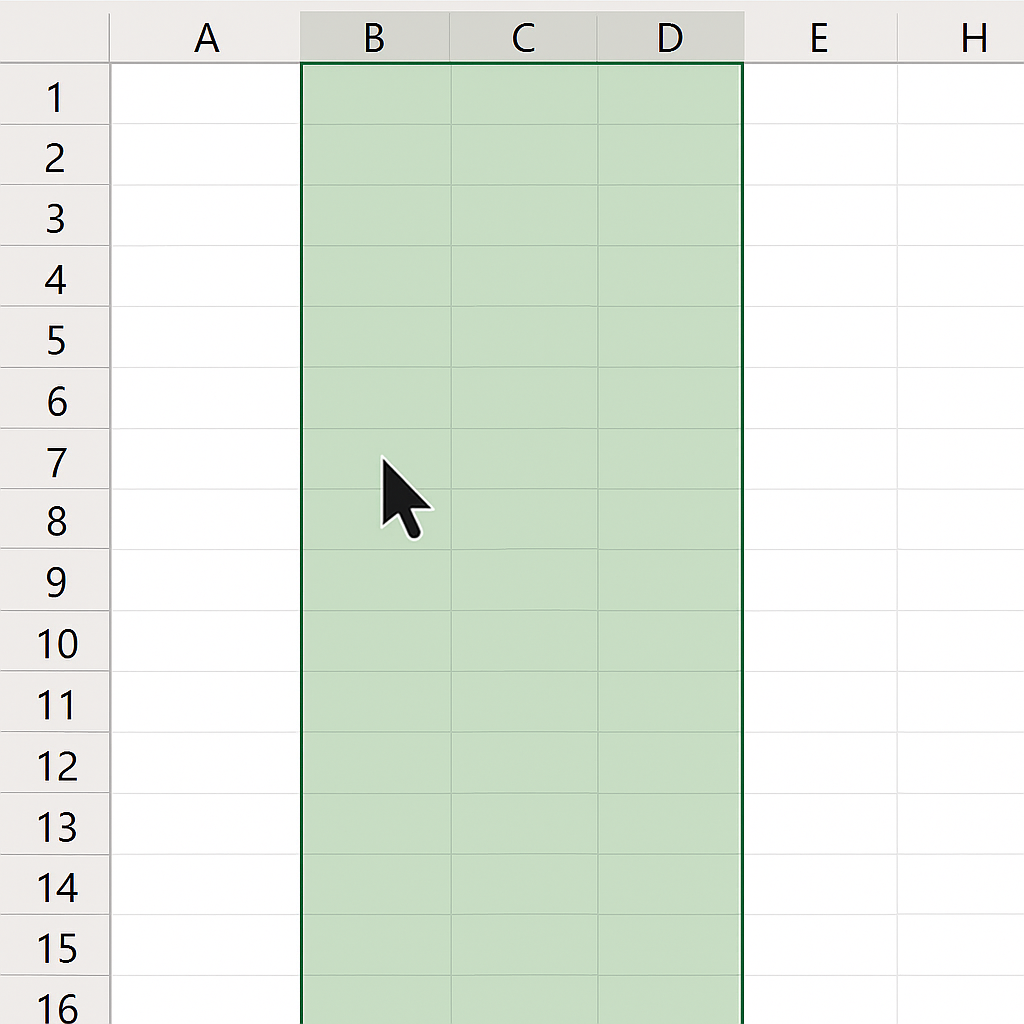
Method 2 (Keyboard):
- Use Shift + Arrow Keys after using Ctrl + Spacebar to expand the selection sideways.
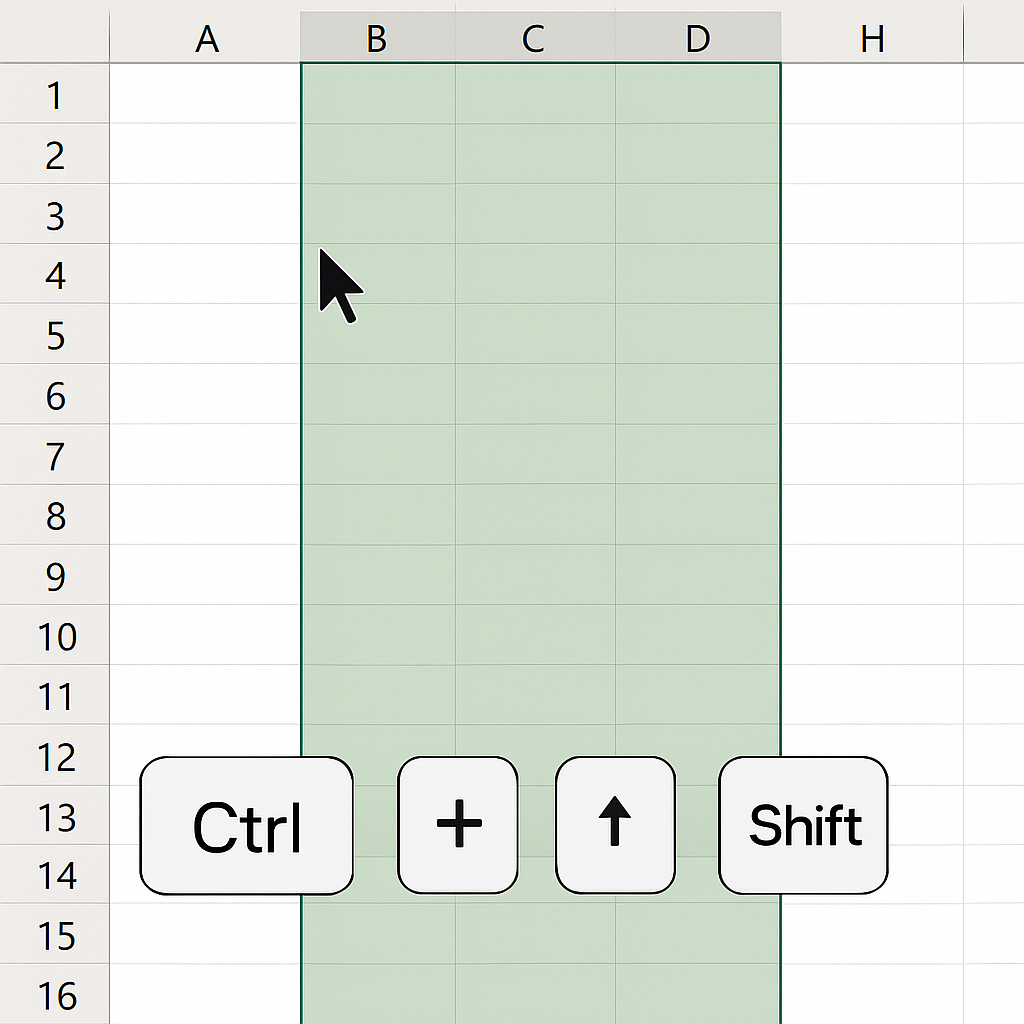
Using Name Box for Precise Column Selection
The Name Box (located above cell A1) can also help.
Steps:
- Type the range you want, such as B:B to select Column B.
- Press Enter.
This instantly selects the full column.
Using VBA (For Automated Selection)
For automating tasks with macros:
Sub SelectColumn() Columns(“C:C”).Select End Sub
This selects Column C when run. You can modify it for any column.
Examples of Selecting a Whole Column in Excel
Example 1: Formatting a List of Names
You have customer names in Column A. You want them all in bold with proper font. Instead of formatting one by one:
- Select the entire column using the header.
- Apply formatting using the Home tab.
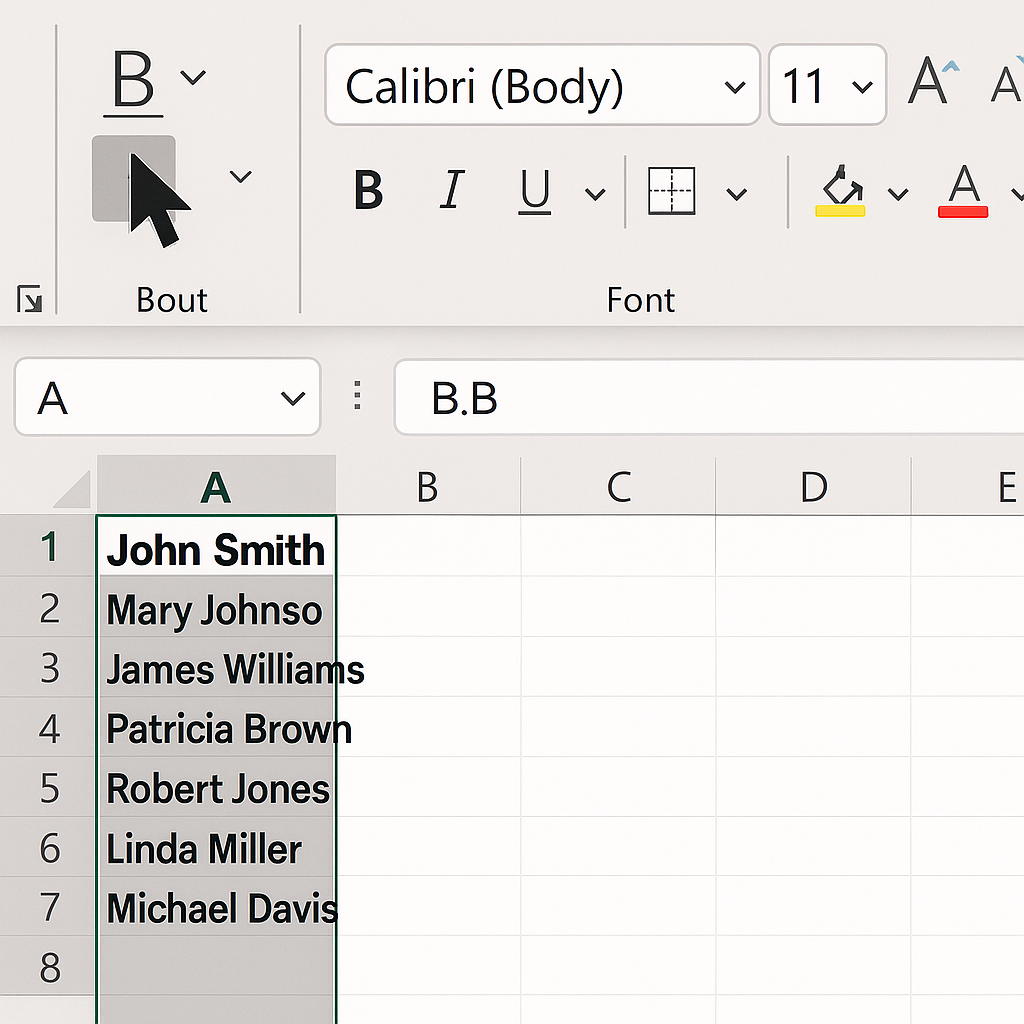
Example 2: Deleting a Column of Obsolete Data
An outdated data field exists in Column G. Rather than deleting each cell:
- Select Column G.
- Right-click > Delete.
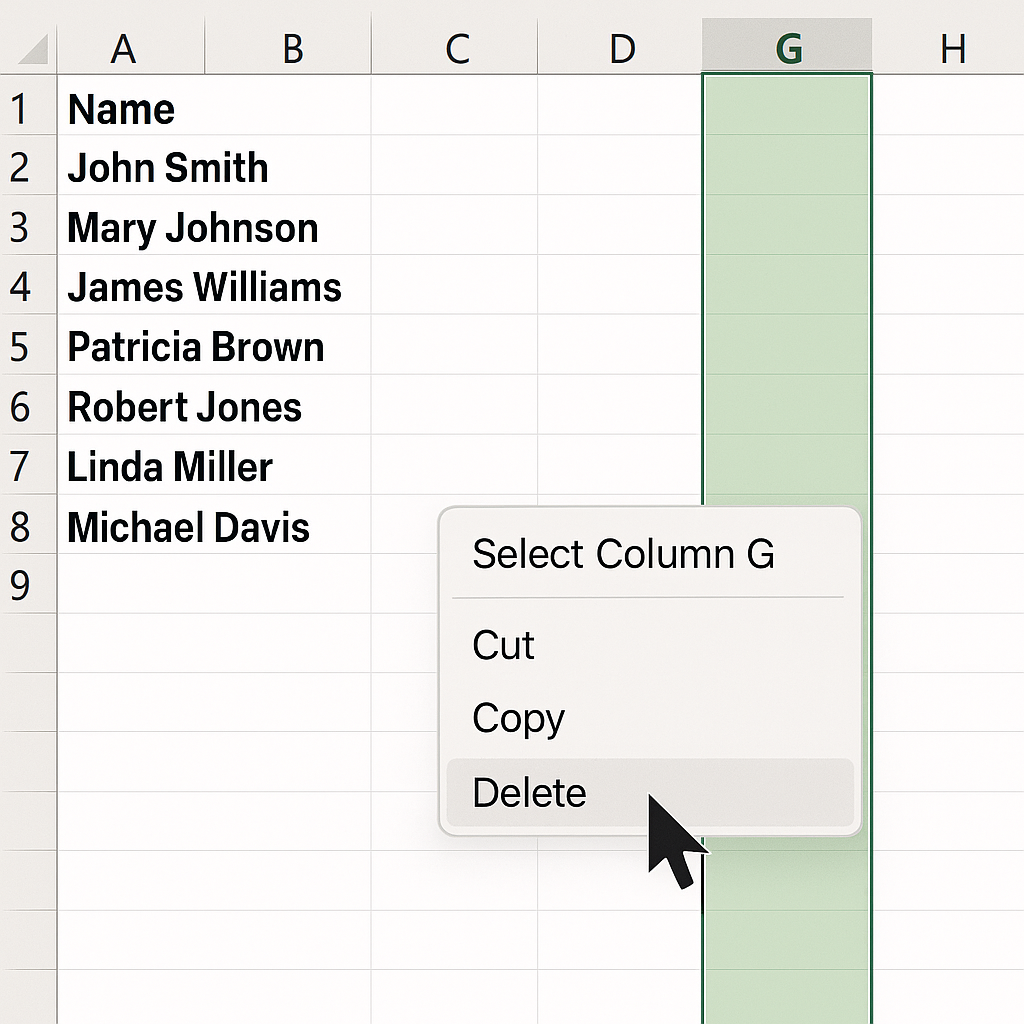
Benefits of Selecting a Whole Column in Excel
Time Efficiency
Select a whole column to apply actions to thousands of rows, instead of dragging down one cell at a time. This is very helpful for large datasets. Manual work here takes a lot of time and can lead to mistakes. Bulk formatting, deleting, copying, and editing become significantly faster.
Data Consistency
Selecting an entire column ensures that formatting, data validation, formulas, and conditional formatting are applied consistently. This minimizes human errors and ensures consistency across all entries. Applying a date format to a whole column prevents mismatched data types.
Accurate Analysis and Reporting
Many Excel features—like charts, PivotTables, and filters—require structured, clean data. Choosing whole columns keeps things organized. It stops partial selections that can break formulas or create incomplete visuals. Your reports become more reliable and easier to interpret.
Easier Data Cleanup
It’s easier to remove duplicates, blank cells, or invalid entries when you work with a whole column. Using features like Sort, Filter, or Find & Replace makes column selection faster. This helps clean data more quickly. For instance, deleting all empty rows from a column ensures better data hygiene.
Essential for Dynamic Excel Features
Dynamic arrays, tables, and data validation tools often use full-column references. For example, you might see =UNIQUE(A:A) or =FILTER(B:B, C:C=”Active”). Selecting columns enables dynamic referencing, making your sheets more automated and scalable. Especially in dashboards, this improves interactivity and reduces maintenance.
Excel Tables Tip: How to Select an Entire Column in One Click
FAQ’s
How do I select an entire column without using the mouse?
Press Ctrl + Spacebar on Windows or Command + Spacebar on Mac. Do this after clicking any cell in the column.
Can I select multiple non-adjacent columns?
Yes. Hold down the Ctrl key (Cmd on Mac), then click the headers of the columns you want to select individually. This allows flexible column selection without dragging.
What happens if I apply formatting to a whole column?
The formatting (e.g., font size, fill color, data type) will apply to every cell in the column—from the first to the last row. Full-column formatting can increase file size if used on empty rows. So, be careful when applying it to large files.
Conclusion
Selecting a whole column in Excel is a simple skill. But it can boost your productivity and accuracy a lot. Selecting entire columns is key for many Excel tasks. It helps with data cleanup, formatting, applying formulas, and running analysis. No matter if you’re a student, analyst, business owner, or data expert, mastering this skill makes your work quick, steady, and professional. You can manage small or large datasets easily by using different selection methods. Choose from the mouse, keyboard shortcuts, Name Box, or VBA for added flexibility.
