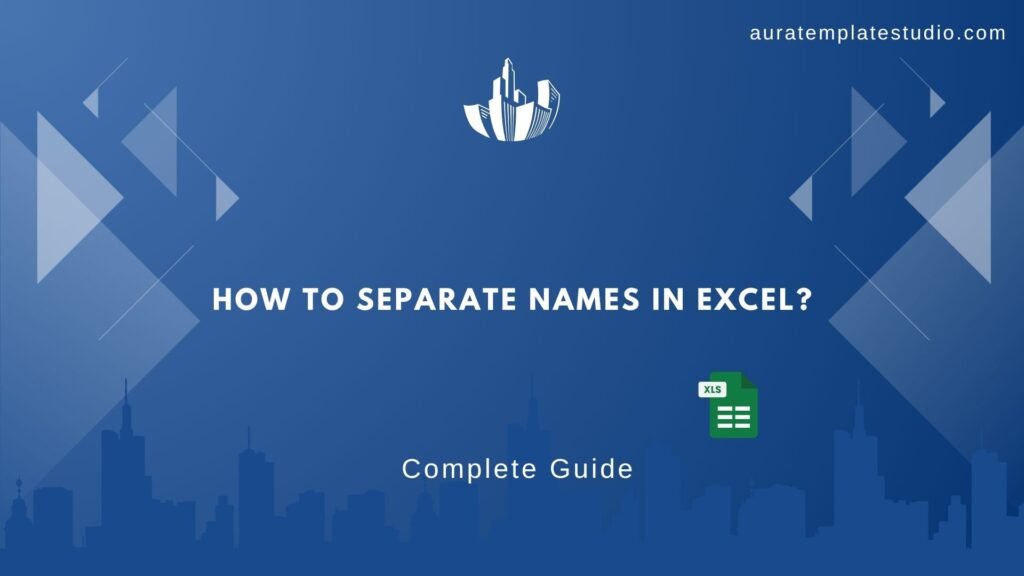
Are you struggling to split full names into first, middle, and last names in Excel? Cleaning and organizing names is key for data accuracy. This is true whether you’re handling customer data, HR records, or marketing lists. Excel offers multiple ways to separate names efficiently—no matter your skill level. This updated guide shares effective methods, shows how to split middle names, and answers common FAQs.
How to Separate Names in Excel? 5 Methods (With Step-by-Step Examples)
Using the Text to Columns Feature
Best for: Simple full names with two or three parts (e.g., “John Smith” or “John Michael Smith”).
Steps:
- Select the column containing full names.
- Go to the Data tab and click Text to Columns.
- Choose Delimited and click Next.
- Select Space as the delimiter.
- Click Finish.
Result: Names are split into separate columns based on spaces.
Note: This method may incorrectly split names with multiple middle names or suffixes.
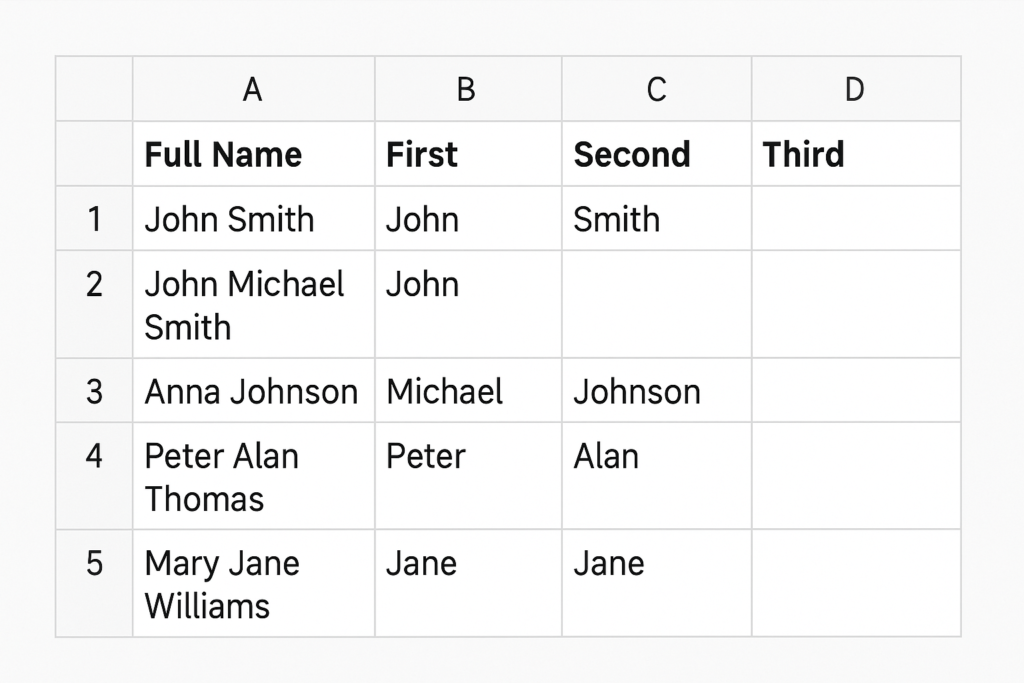
Using Excel Formulas (LEFT, RIGHT, MID, FIND, LEN)
Best for: Customized splitting when names have inconsistent patterns.
Formula Examples:
- First Name:
=LEFT(A2, FIND(” “, A2) – 1) - Last Name:
=RIGHT(A2, LEN(A2) – FIND(” “, A2))
�� You can chain formulas with MID and FIND to extract middle names if present.
Pros: Flexible and adjustable Cons: Complex for long name strings
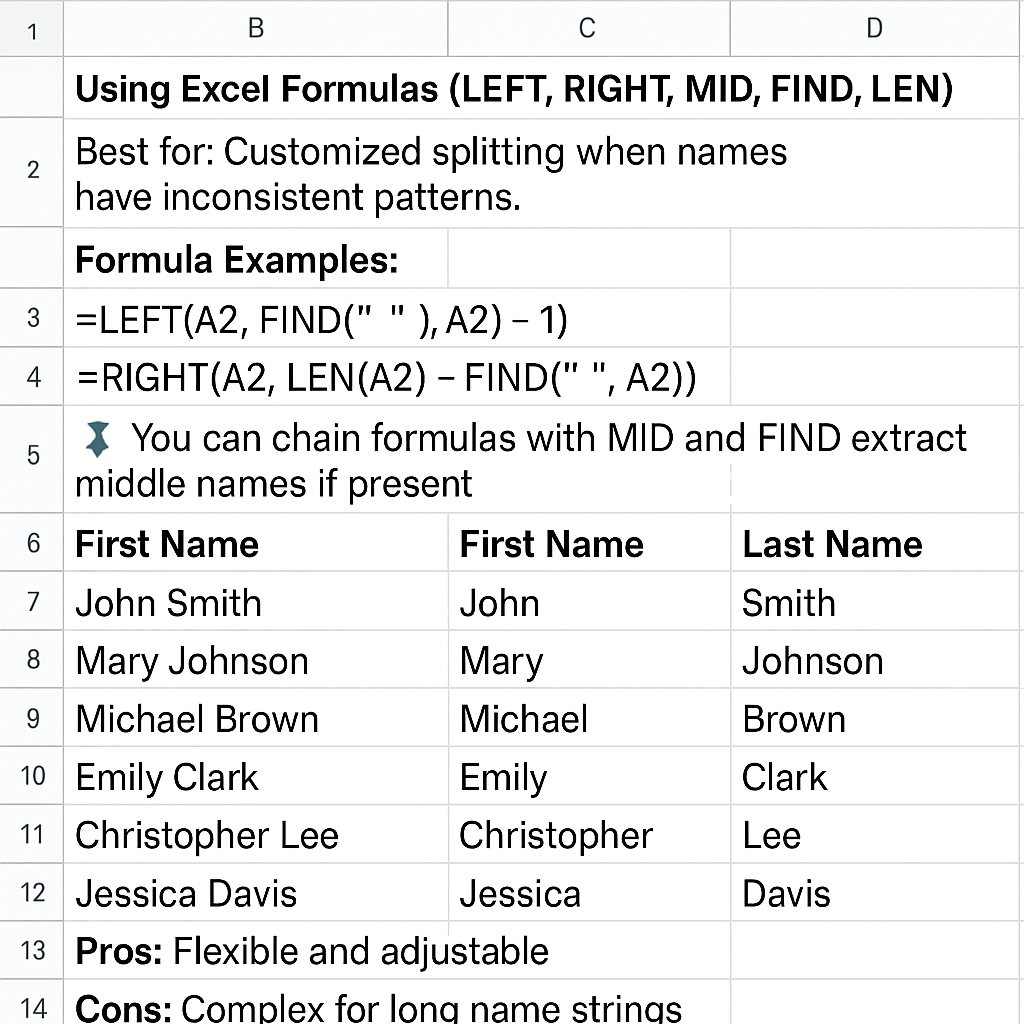
Using Power Query (Get & Transform)
Best for: Large datasets or recurring tasks
Steps:
- Go to Data > Get & Transform > From Table/Range.
- Select the column and click Split Column > By Delimiter.
- Choose Space and split into the number of desired columns.
- Click Close & Load.
Pros: Powerful and repeatable Cons: May require setup time for beginners
Using Flash Fill
Best for: Fast manual extraction when names follow a clear pattern
Steps:
- In a new column, type the first name as it should appear.
- In the next row, begin typing, and Excel will offer a suggestion.
- Press Enter to accept Flash Fill.
Shortcut: Use Ctrl + E to auto-complete the column.
Pros: Super quick Cons: Doesn’t work well with inconsistent formats
Using Excel’s TEXTSPLIT Function
Best for: Advanced users with Excel 365 or Excel 2021+
Formula:
=TEXTSPLIT(A2, ” “)
Explanation: It splits the text based on the space delimiter and fills adjacent cells.
Pros: Modern, dynamic, and formula-based
Cons: Only available in newer Excel versions
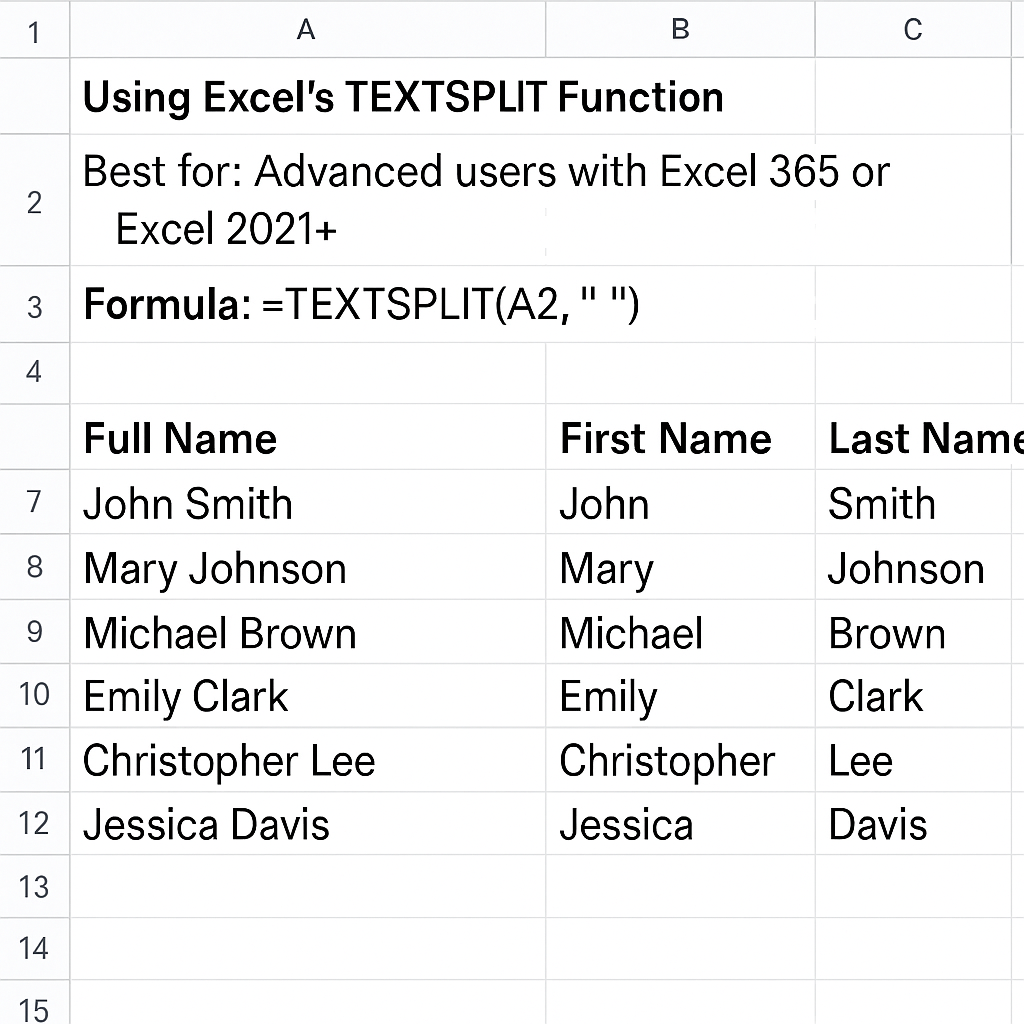
How to Split Middle Names in Excel?
Middle names can be tricky, especially if some names include more than three parts. Here’s a method using Excel formulas:
Assume Full Name in A2 (e.g., “John Michael Smith”)
- First Name:
=LEFT(A2, FIND(” “, A2)-1) - Middle Name:
=MID(A2, FIND(” “, A2)+1, FIND(” “, A2, FIND(” “, A2)+1) – FIND(” “, A2) – 1) - Last Name:
=RIGHT(A2, LEN(A2) – FIND(“@”, SUBSTITUTE(A2, ” “, “@”, LEN(A2) – LEN(SUBSTITUTE(A2, ” “, “”)))))
These formulas extract names based on the first and last space. You can expand this logic using SUBSTITUTE and FIND for longer names.
How do I separate Mr from a name in Excel?
Method 1: Using Text to Columns
Best for: Names like Mr John Smith
Steps:
- Select the column with names.
- Go to the Data tab → Click Text to Columns.
- Choose Delimited → Click Next.
- Select Space as the delimiter → Click Finish.
Result: Mr will go into one column, and John Smith into the next.
Method 2: Using a Formula
Best for: Keeping full control of what gets separated.
Assume cell A2 contains: Mr John Smith
- Title (Mr):
=LEFT(A2, FIND(” “, A2) – 1) - Name (John Smith):
=RIGHT(A2, LEN(A2) – FIND(” “, A2))
Tips:
- If some entries don’t have a title (e.g., just “John Smith”), add an IFERROR to avoid formula errors.
- You can also use Power Query for more dynamic and scalable splitting.
FAQ’s About Splitting Names in Excel
Can Excel automatically split names?
Yes, using Flash Fill or Text to Columns, Excel can split names automatically based on spaces.
What if a name has more than three parts?
Use Power Query or custom formulas with FIND and SUBSTITUTE to target specific parts.
What is the easiest method for beginners?
Text to Columns and Flash Fill are best for beginners due to simplicity and speed.
How do I keep the original full name intact?
Before applying any method, duplicate the column to preserve your original data.
Can I automate this task for large datasets?
Sure! Use Power Query for automation. You can also set up a reusable formula structure in your workbook.
Conclusion
Separating names in Excel doesn’t have to be complicated. You can clean and organize name data easily. Use simple tools like Text to Columns or advanced options like Power Query and TEXTSPLIT. This guide ensures you’re getting expert-backed, actionable advice. Clean data leads to better insights—and now, you know exactly how to get there.
