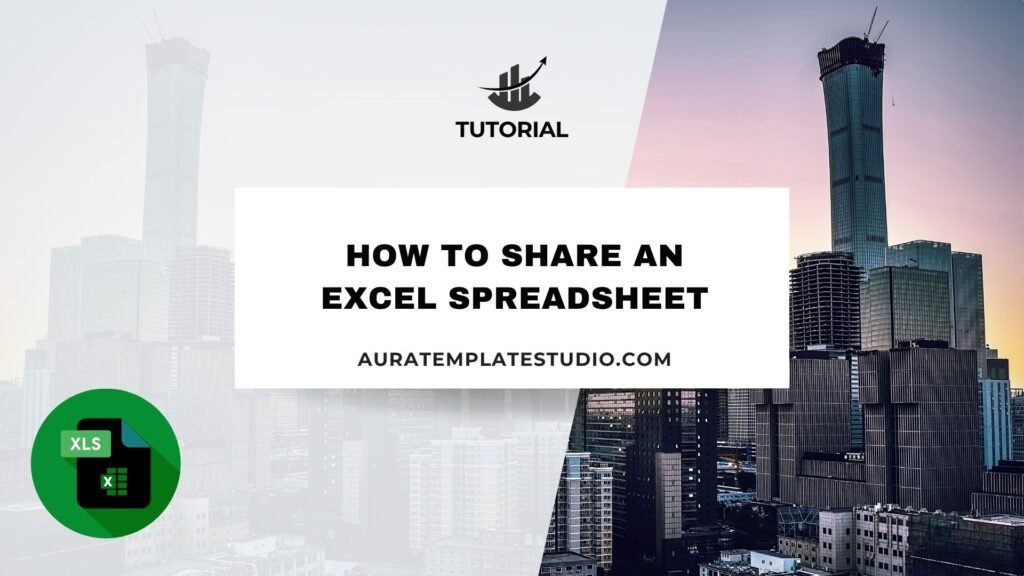
Sharing an Excel spreadsheet is a key task in today’s teamwork-focused work environment. Sharing Excel files securely can save time and reduce errors. Sharing financial reports with your accountant, sales data with your team, or a marketing tracker helps everyone do their jobs better. Effective sharing increases productivity. Modern Excel, especially with Microsoft 365, lets you share spreadsheets in many ways. You can use online links, email attachments, shared drives, and real-time collaboration tools. In this guide, we’ll explain what an Excel spreadsheet is. We’ll also show you how to share it in different ways.
What is an Excel Spreadsheet?
An Excel spreadsheet is a file made with Microsoft Excel. This software helps users organize, calculate, and analyze data. Excel files usually end with the .xlsx extension. They contain worksheets, which are grids made up of rows and columns.
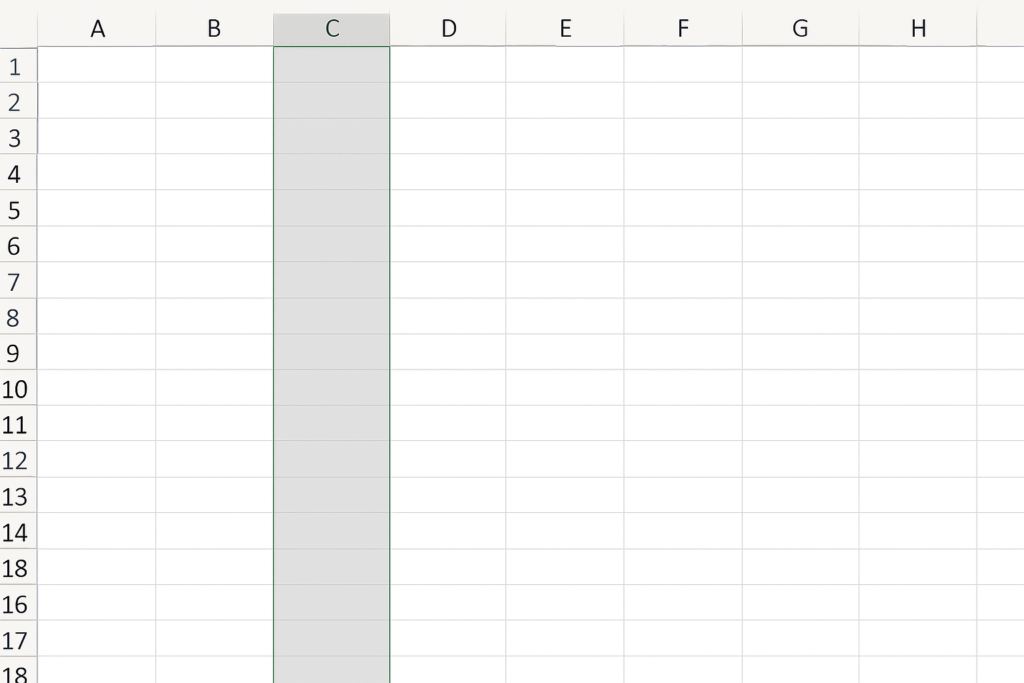
Each cell in this grid can contain:
- Text
- Numbers
- Formulas
- Charts
- Data validation rules
- Conditional formatting
How to Share an Excel Spreadsheet
There are several ways to share an Excel spreadsheet, depending on the context: cloud-based collaboration, email, file hosting platforms, or direct sharing. Here’s a breakdown of the most effective methods:
Share via Microsoft OneDrive (Best for Collaboration)
If you’re using Microsoft 365, the easiest way to collaborate in real-time is through OneDrive.
Steps:
- Save your Excel file to OneDrive.
- Click File > Share > Share with People.
- Choose whether people can edit or only view the file.
- Enter the email addresses of people you want to share with.
- Click Send.
This method allows users to open and edit the same file simultaneously. Changes are saved in real time, and version history is maintained automatically.
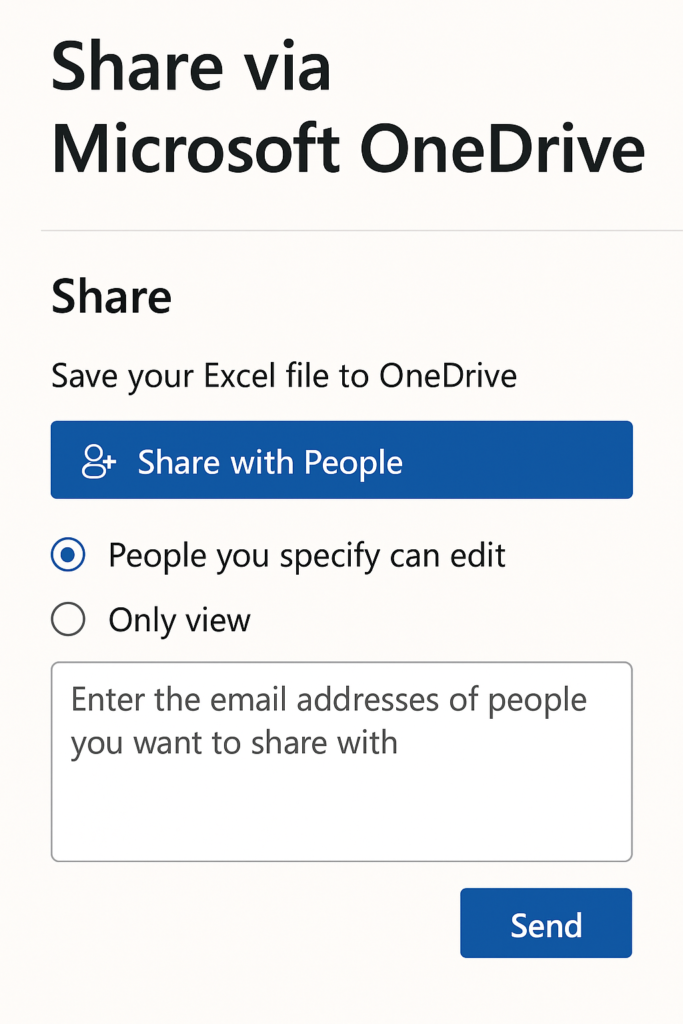
Share Using a Link (Copy + Paste Sharing)
You can also create a link to the file and send it via email, chat, or any messaging platform.
Steps:
- Upload your Excel file to OneDrive or SharePoint.
- Click Share and choose Copy Link.
- Set permissions: view-only, edit, or expiration date.
- Copy the link and paste it wherever needed.
This is great for sharing with large groups or when you want to post the link publicly within access limits.
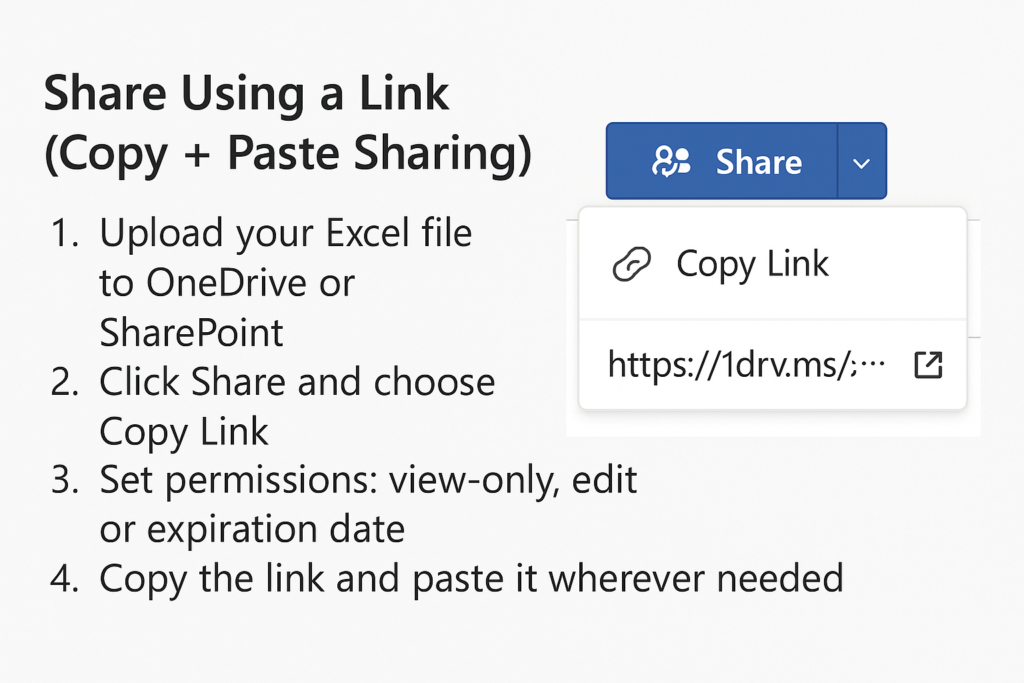
Email as an Attachment (Classic Method)
For one-time sharing or when collaboration isn’t needed, emailing a file works well.
Steps:
- Open your Excel file.
- Click File > Share > Email > Send as Attachment.
- Your email client will open with the file attached.
This method doesn’t support real-time editing. However, it’s great for final versions of reports, invoices, or static sheets.
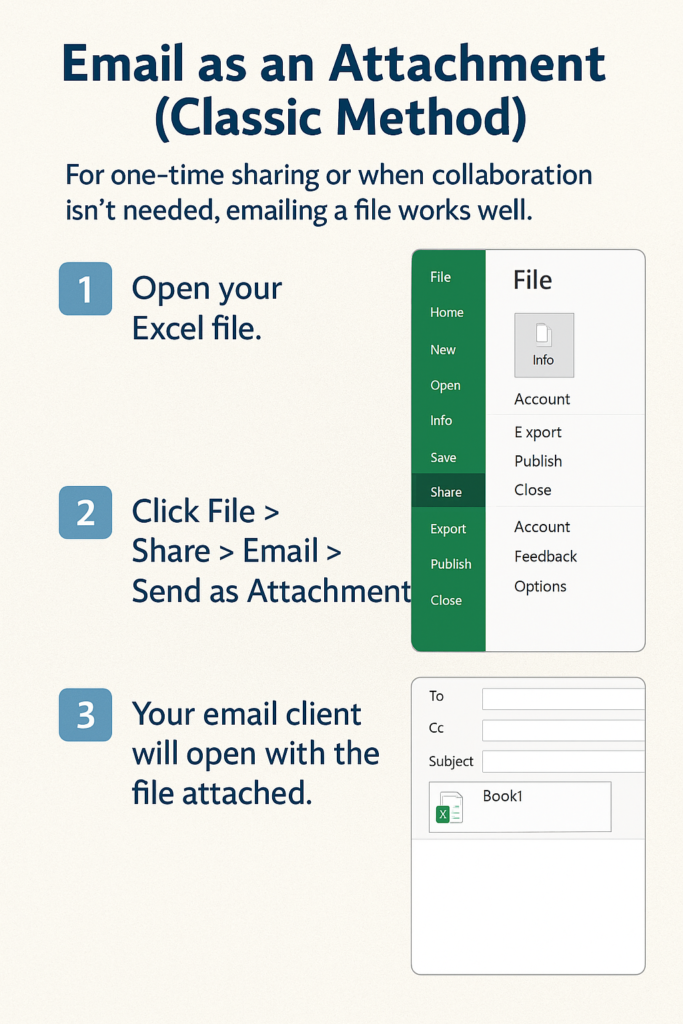
Use Google Drive or Dropbox
You can also upload the file to third-party platforms like Google Drive or Dropbox.
Steps (Google Drive):
- Upload the file to your Google Drive.
- Right-click the file > Click Share.
- Enter email addresses or generate a shareable link.
- Set permission levels.
Note: Excel files in Google Sheets may lose formatting or features. This is common with advanced formulas or VBA macros.
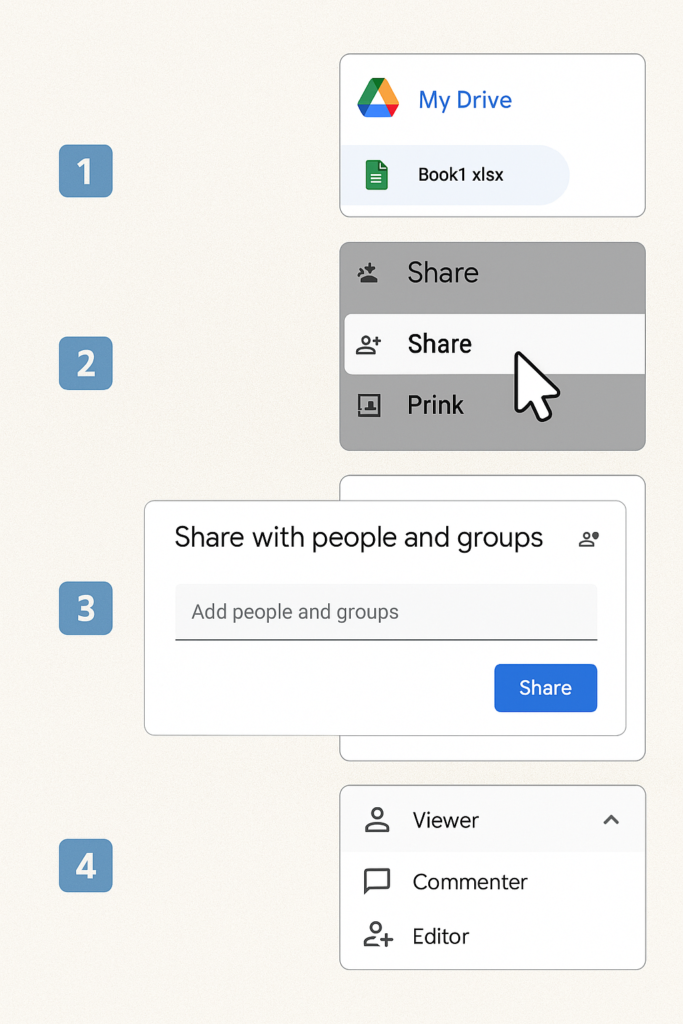
Export as PDF and Share
When you want the file to be read-only and prevent edits, exporting as a PDF is ideal.
Steps:
- Click File > Save As > PDF.
- Save the file and email or upload it as needed.
Perfect for invoices, dashboards, or compliance documents where integrity must be preserved.
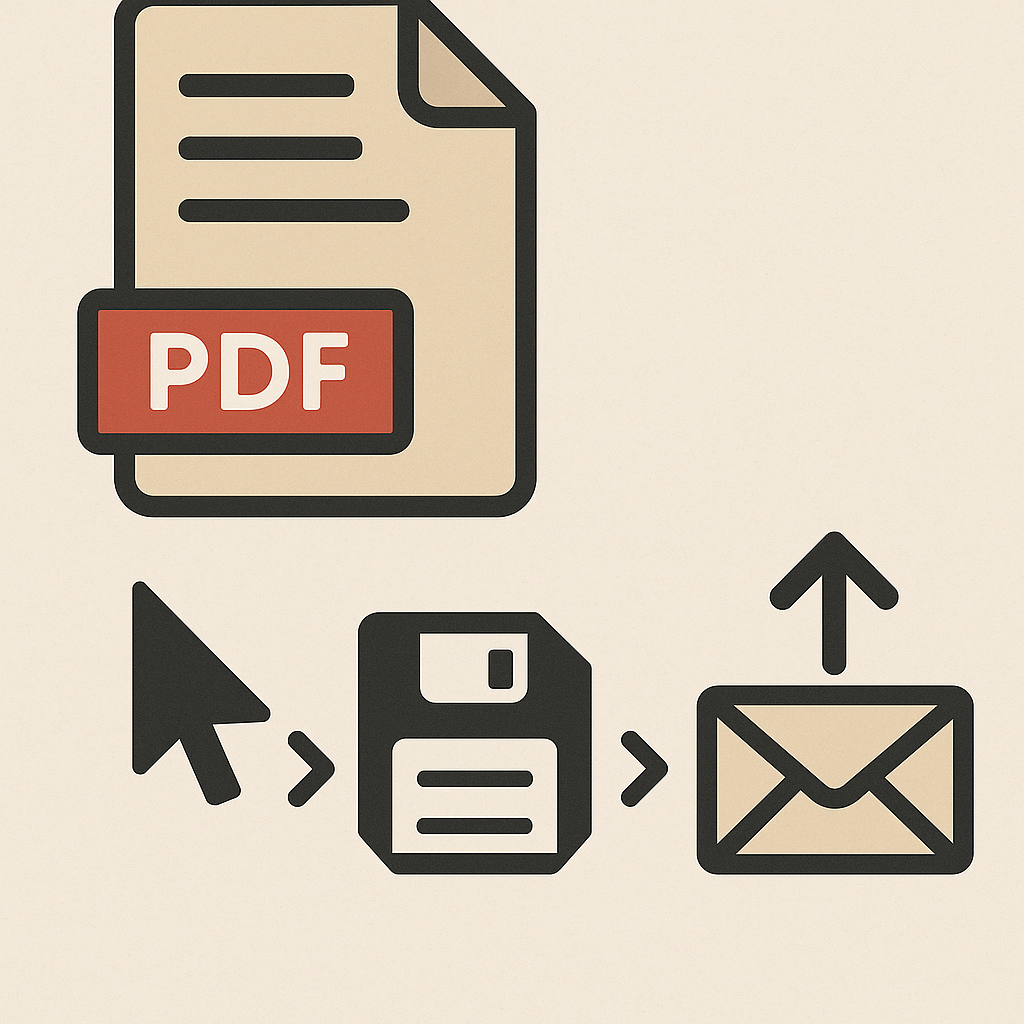
Examples of Sharing an Excel Spreadsheet
Example 1: Team Collaboration on a Monthly Budget
You and your team are updating a monthly budget in real-time. You save the file on OneDrive and share the edit link with teammates. Now, everyone can enter their department’s expenses. No need to send multiple versions back and forth.

Example 2: Sending a Sales Report to a Client
You’ve finalized a Q2 sales report and want to share it securely. Export the spreadsheet as a PDF. Then, email it to your client. This keeps the format locked and looks professional.
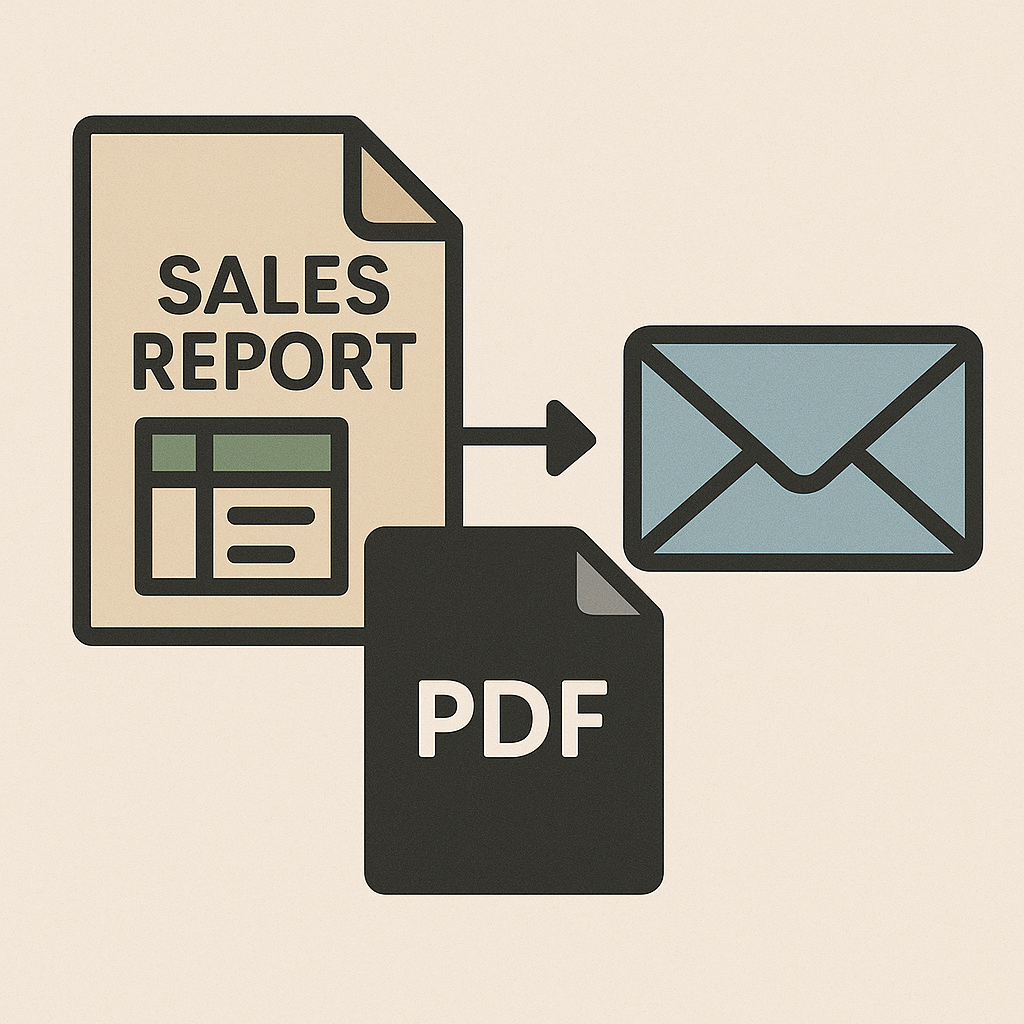
Benefits of Sharing Excel Spreadsheets
Real-Time Collaboration
When shared via cloud platforms like OneDrive or SharePoint, Excel spreadsheets become collaborative. Multiple users can work simultaneously, see each other’s edits, and leave comments. This fosters better teamwork, faster feedback, and fewer version conflicts. No more “Final_V2_Approved_EDITED.xlsx” files scattered across email threads.
Secure and Controlled Access
Modern sharing tools let you manage who can view, edit, or download your file. You can set expiration dates, require sign-ins, or restrict access to specific users. This is crucial for protecting sensitive data like financials or HR records. Security settings can be adjusted at any time to revoke or update permissions.
Improved Efficiency and Time Savings
Shared spreadsheets speed up decision-making. They replace long email threads and waiting for feedback. Plus, you don’t have to merge separate Excel files. Everyone works on one version of the truth—no syncing, no confusion. It reduces redundancy and speeds up project timelines.
Accessibility from Anywhere
After you share your Excel files in the cloud, you can access them from any device with internet. You can access data easily, whether you’re at your desk or on your phone during a commute. This flexibility supports remote work and 24/7 productivity.
Audit Trail and Version History
When you share through Microsoft 365 or Google Workspace, all changes are logged. You can restore old versions, see who made edits, and stay fully transparent. This is invaluable for regulated industries, project management, and financial accountability. It enhances accountability and data governance.
How to share an Excel file | Microsoft
FAQ’s
How can I stop others from editing my Excel file after sharing?
You can set permissions to “View Only” when sharing via OneDrive or Google Drive. You can also send the file as a PDF or protect the worksheet using a password from Review > Protect Sheet.
Can I share an Excel file without Microsoft 365?
Yes, you can still share it via email or use platforms like Google Drive or Dropbox. Real-time collaboration might be limited, but basic sharing works fine.
How do I know if someone has opened or edited my shared Excel file?
If you share through OneDrive or SharePoint, you can check activity logs. You can also use version history to track edits. For advanced tracking, tools like Microsoft Purview or audit logs may be required.
Conclusion
Sharing an Excel spreadsheet isn’t just about sending a file. It’s about picking the best method for security, teamwork, and efficiency. Choose your sharing method based on the situation. If you need teamwork, use OneDrive. For sending a final PDF to a client, email it. Always consider your audience and the sensitivity of the data.
