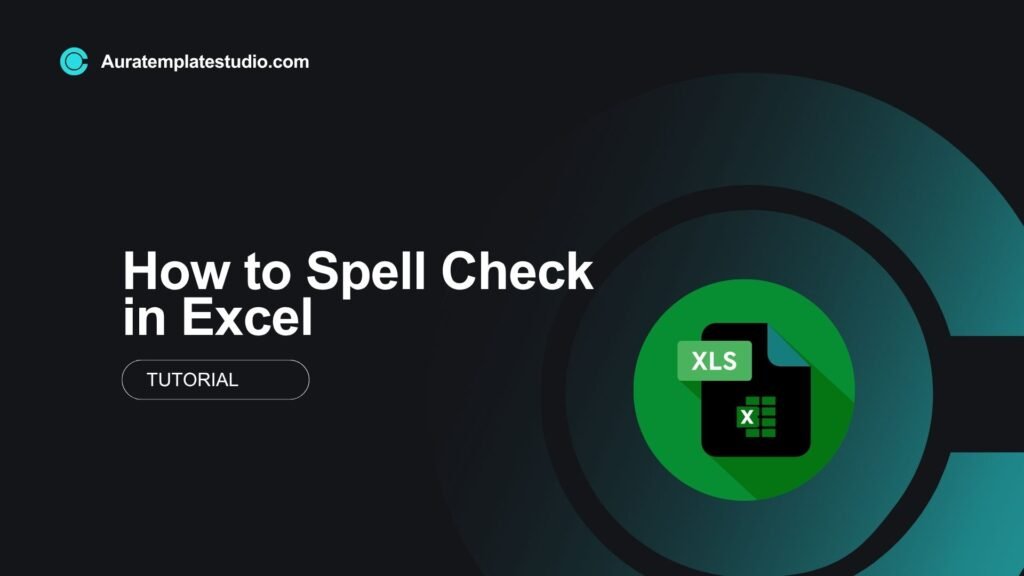
Excel is famous for crunching numbers. However, many professionals also use it to handle text-heavy data. This includes product descriptions, employee records, and customer feedback. But here’s the catch: Excel doesn’t automatically underline misspelled words like Word does. So if you’re not actively checking spelling, embarrassing typos might go unnoticed. In this guide, you’ll discover what spell check is. You’ll also learn how to use spell check in Excel, step by step. We’ll include examples, benefits, and answers to common questions.
What Is Spell Check?
Spell check is a tool that checks text for spelling mistakes. It also suggests corrections. You can find this feature in word processors like Microsoft Word and Google Docs. It’s also in Excel, but it may be less obvious.
Spell check helps:
- Maintain professionalism in documents.
- Avoid communication errors.
- Prevent costly mistakes in customer-facing materials.
Excel doesn’t check spelling in real-time like Word. However, it does have a manual spell check feature to help you make sure your text is accurate across cells.
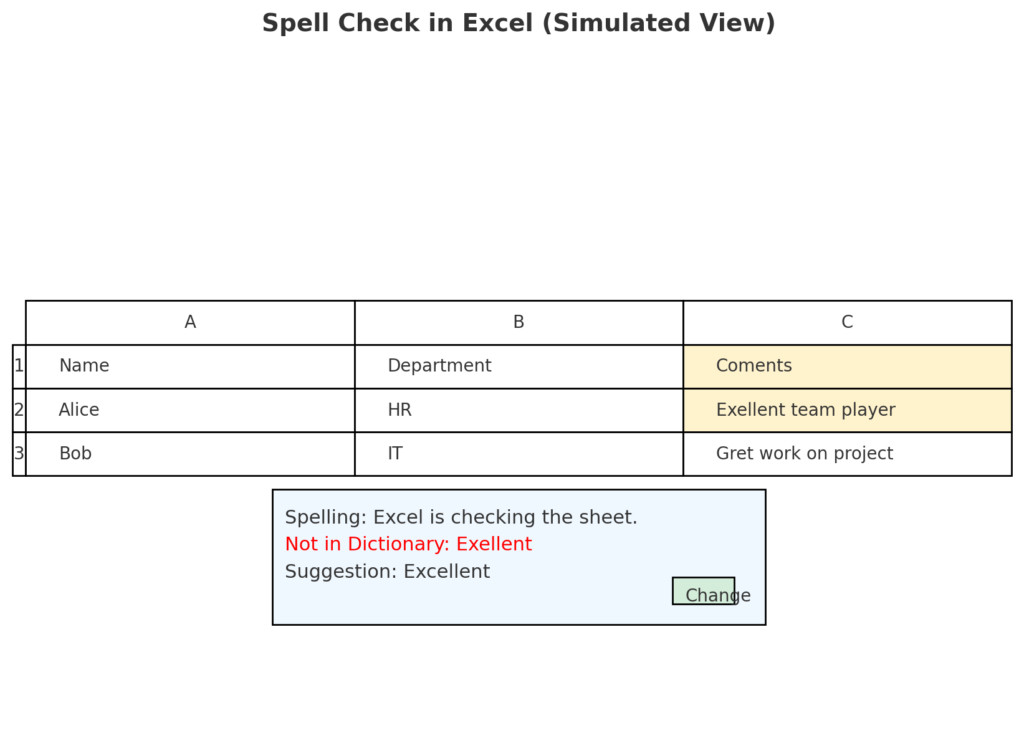
How to Spell Check in Excel?
Excel’s spell checker is easy to use and works across entire worksheets or specific cell ranges. Here’s how to access and use it effectively:
Method 1: Run Spell Check for the Entire Worksheet
- Open your Excel workbook.
- Click on any cell in the sheet you want to check.
- Go to the Review tab in the ribbon.
- Click Spelling (or press F7 on your keyboard).
- The spell checker will scan your sheet and suggest corrections.
- You can: Change: Accept Excel’s suggestion. Ignore: Skip the misspelling. Add to Dictionary: If the word is spelled correctly but not recognized (e.g., a brand name).
Note: Excel checks from the active cell to the bottom-right of the sheet. To check the entire sheet, start from the top-left cell (A1).
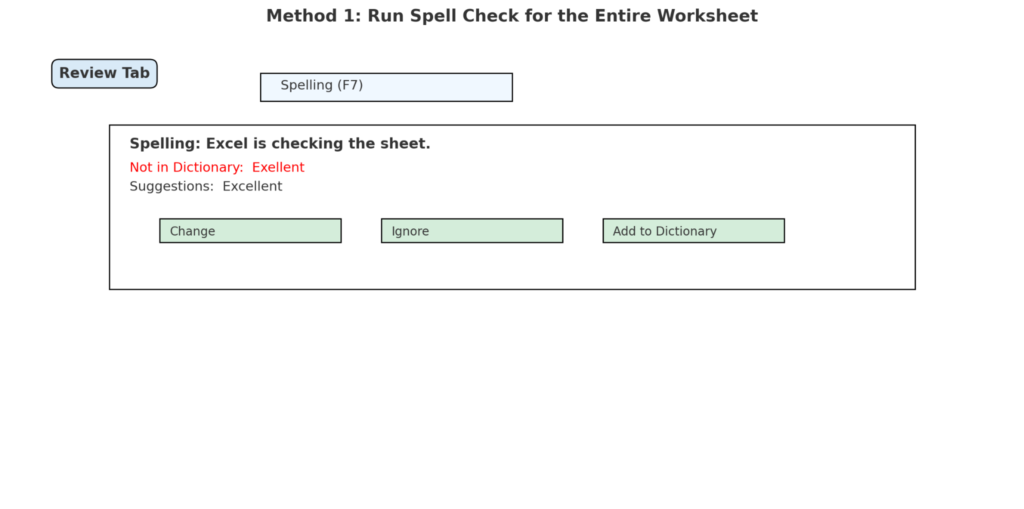
Method 2: Spell Check a Specific Cell Range
Want to check spelling only in a particular section?
- Highlight the cells you want to check.
- Go to Review > Spelling or press F7.
- Excel will now check only the selected cells.
Great for checking comments, product names, or customer notes.
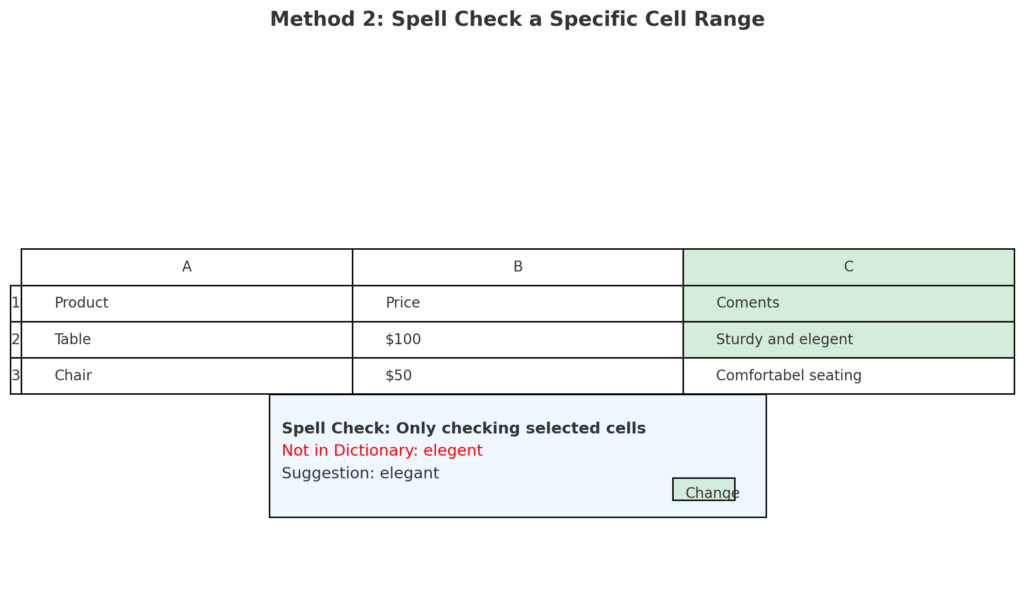
Method 3: Use Spell Check in Multiple Sheets
Unfortunately, Excel can’t check spelling across all sheets at once. You’ll need to run spell check individually on each sheet.
- Click on the tab of the sheet you want to check.
- Follow the same steps: Review > Spelling or press F7.
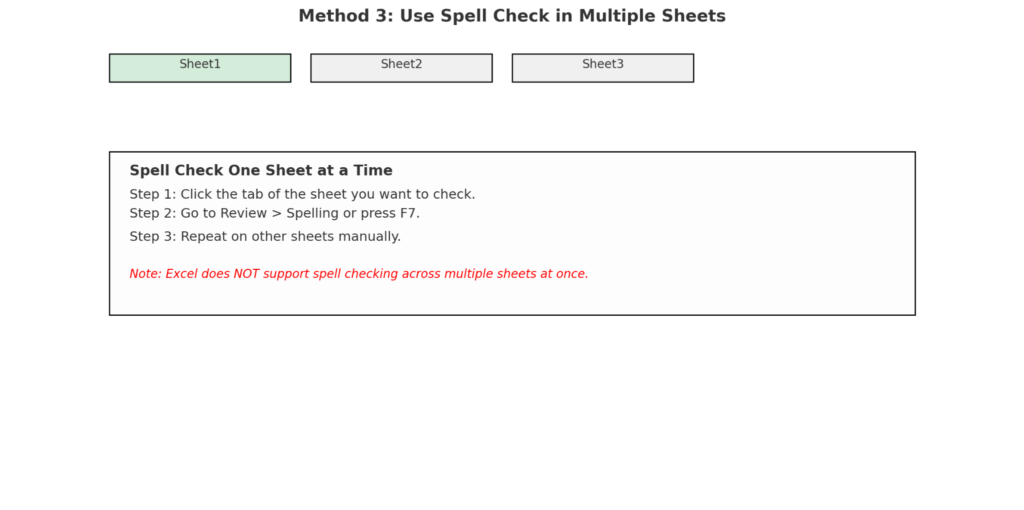
Real-Life Examples of Spell Check in Excel
Example 1: Product Description Sheet
You manage a product list for e-commerce. Each row has product names and descriptions. Typos here could harm SEO and customer trust. Use spell check to review all text fields before uploading the sheet to your website or store.

Example 2: HR Employee Records
In your HR workbook, you include employee names, departments, job titles, and notes. Spell check may not catch all misspelled names, but it will spot mistakes like “Manger” instead of “Manager.”
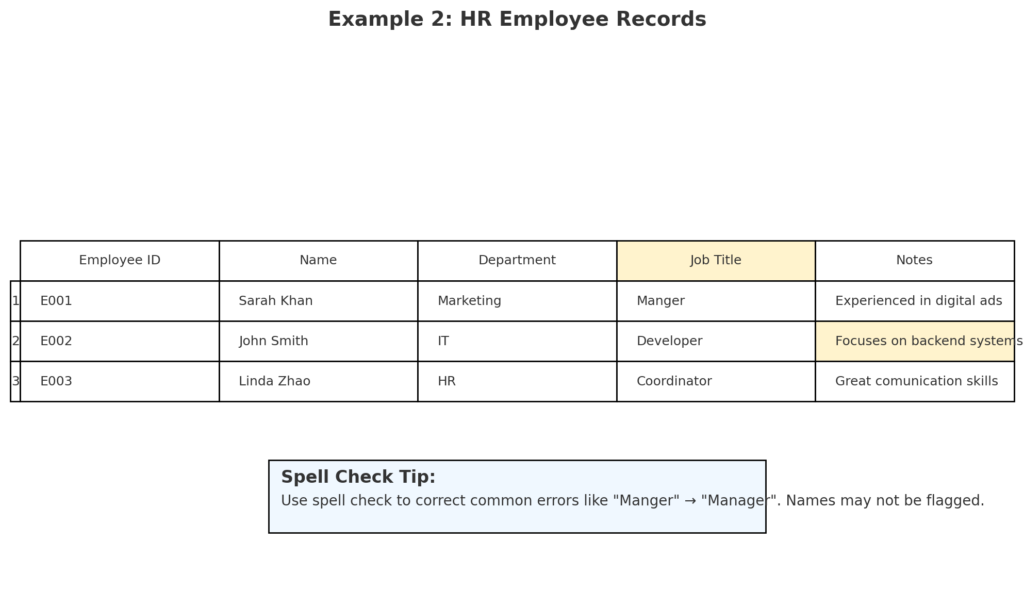
Example 3: Customer Feedback Tracker
Your business logs open-ended feedback from customers into Excel. Check the report for spelling errors before sharing it. This helps keep it professional, especially if you use feedback in presentations or reports.
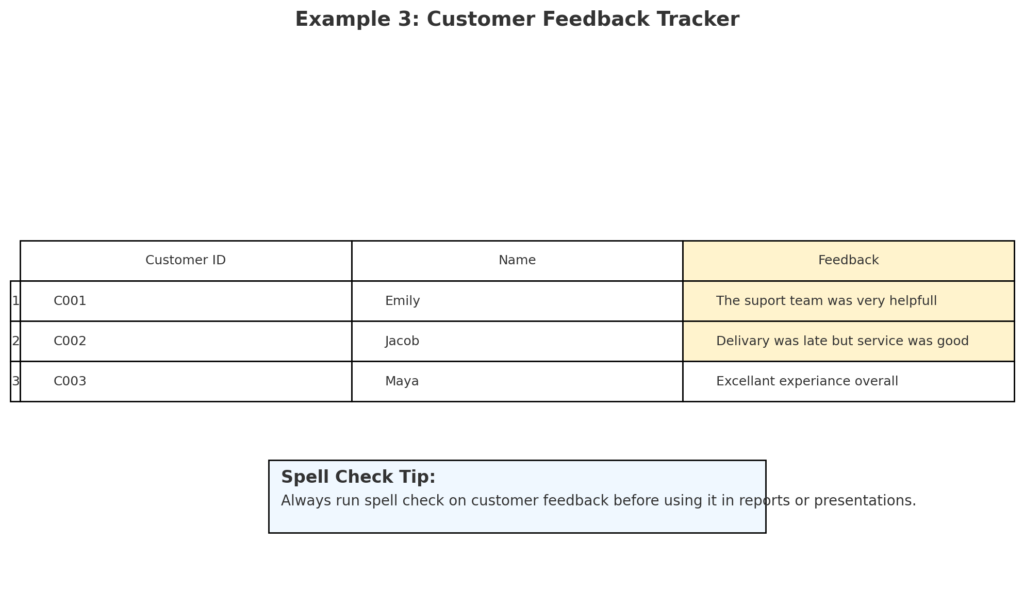
Benefits of Using Spell Check in Excel
Enhances Professional Appearance
Misspellings in spreadsheets for client reports, presentations, or audits can hurt your credibility. Spell check ensures your Excel sheets are clean, polished, and professional. Even a small typo in a job title, address, or invoice note can make your business look careless.
Increases Accuracy in Text Analysis
Using Excel for qualitative data, such as surveys or product reviews, requires correct spelling. This makes sorting and filtering easier and helps with functions like COUNTIF() or SEARCH(). Typos like “satifaction” instead of “satisfaction” could lead to inaccurate results during analysis.
Reduces Risk of Communication Errors
Spreadsheets are often shared with stakeholders, vendors, or customers. Misspelled words can lead to misunderstandings or incorrect actions. For example, a misspelled city name in a delivery address could result in a shipping delay.
Saves Time on Manual Proofreading
Excel’s built-in spell check lets you quickly review hundreds of text cells. You don’t need to scan large sheets line by line anymore. Especially helpful in large data imports, client databases, or product inventories.
Supports Better Data Cleaning
Spell check is a key part of data hygiene. It’s helpful to clean and standardize your text data before exporting it to systems like CRMs, ERPs, or BI tools.
How to Spell Check in Microsoft Excel
Frequently Asked Questions (FAQ’s)
Does Excel automatically underline misspelled words like Word?
No. Excel does not show red underlines for typos. You must run spell check manually by pressing F7 or using the Spelling option under the Review tab.
Does spell check work on numbers and formulas?
No. Spell check only reviews text content—not numbers, formulas, or dates.
Can I customize the spell check dictionary?
Yes. If Excel flags brand names or technical terms as mistakes, just click “Add to Dictionary.” This way, you won’t see them as errors again.
Will spell check review comments or notes in cells?
By default, Excel only checks cell content. However, you can manually copy notes or comments into a temporary column and run spell check on those.
Can I disable spell check in Excel?
There’s no real-time spell check to disable (like in Word), but you can avoid using it simply by not running the feature.
Conclusion
Spell check in Excel is a key tool. Many people overlook it. This tool is great for product descriptions, customer feedback, and internal notes in your spreadsheet. Excel doesn’t highlight spelling mistakes on its own. However, if you press F7, you can find important errors. This helps prevent issues in your reports, analytics, or business communication. Running a spell check in Excel helps you keep your work accurate and professional. This applies to everything from e-commerce sheets to employee rosters and survey results. So, it builds trust in what you do.
