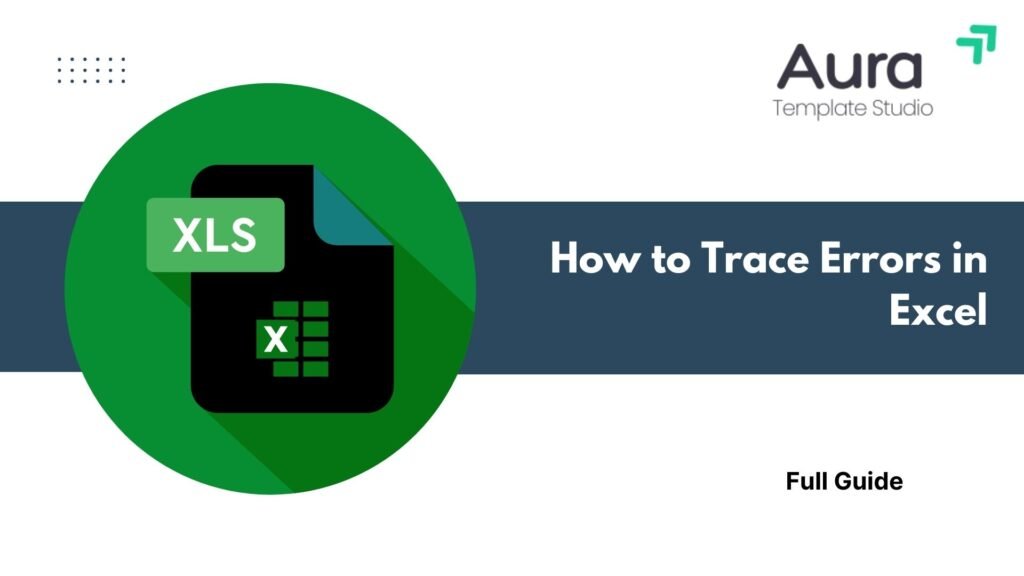
Excel errors can mess up your calculations, skew reports, and confuse stakeholders. This is especially true in finance, accounting, and data analysis. No matter your Excel skill level, tracing and fixing errors is key to keeping your data accurate. In this article, we’ll look at Excel errors. We’ll show you how to trace them effectively. Plus, you’ll find real-world examples with step-by-step guidance. We’ll also share key benefits and answer frequently asked questions.
What Are Errors in Excel?
Errors in Excel occur when a formula or function fails to execute correctly. Instead of returning a usable result, Excel displays an error message like #DIV/0!, #VALUE!, or #REF!.
Here are the most common types of Excel errors:
- #DIV/0!: Trying to divide by zero or an empty cell.
- #VALUE!: Invalid data types used in a formula.
- #REF!: A reference to a deleted cell or range.
- #NAME?: Misspelled function name or undefined range.
- #N/A: Data not available for lookup functions.
- #NUM!: Invalid numeric operations.
- #NULL!: Incorrect range operator or intersection issues.
Understanding these messages is the first step to identifying the root cause of an issue.
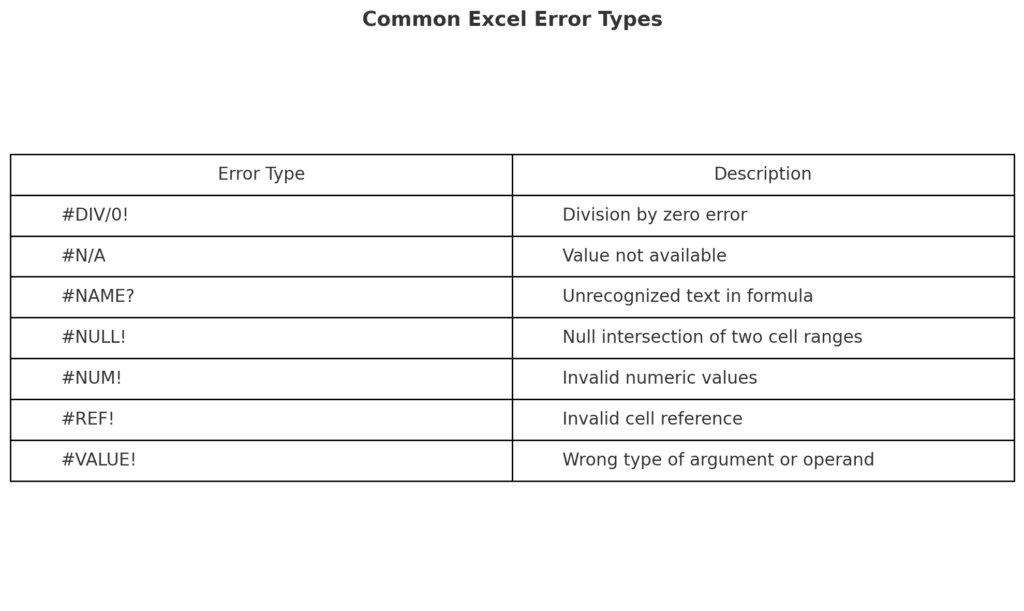
How to Trace Errors in Excel (Step-by-Step)
Excel has tools that let you trace precedents and dependents. You can also find problems and debug tricky formulas. Here’s how:
Step 1: Use Error Checking Tool
Navigate to: Formulas Tab → Error Checking → Click on “Error Checking”
- Excel will identify cells with errors and provide suggestions.
- You can step through each error using “Next” and “Previous.”
Best for identifying multiple errors across a sheet.
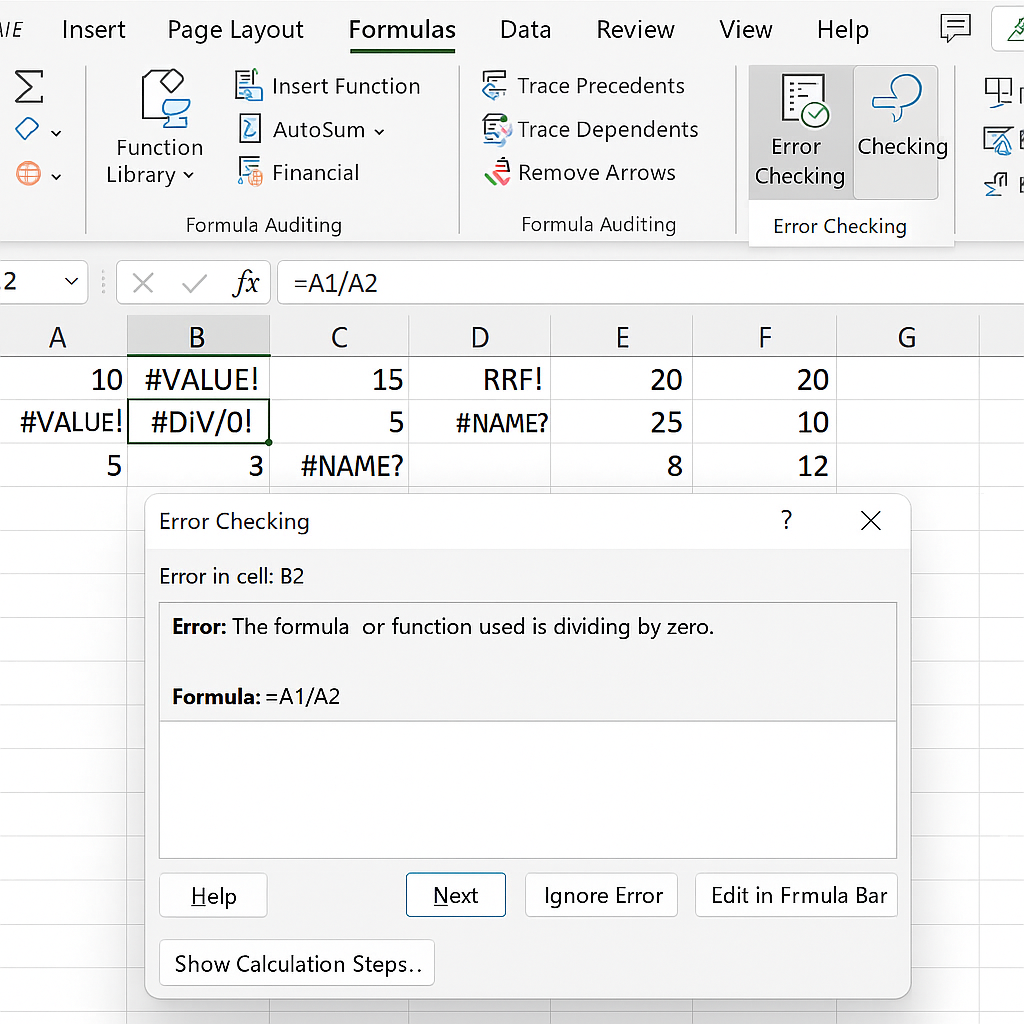
Step 2: Trace Precedents and Dependents
- Trace Precedents: Highlights cells that feed into the selected cell.
- Trace Dependents: Highlights cells that rely on the selected cell.
Access via: Formulas Tab → Formula Auditing → Choose either option
Perfect for understanding data flow in multi-sheet models.
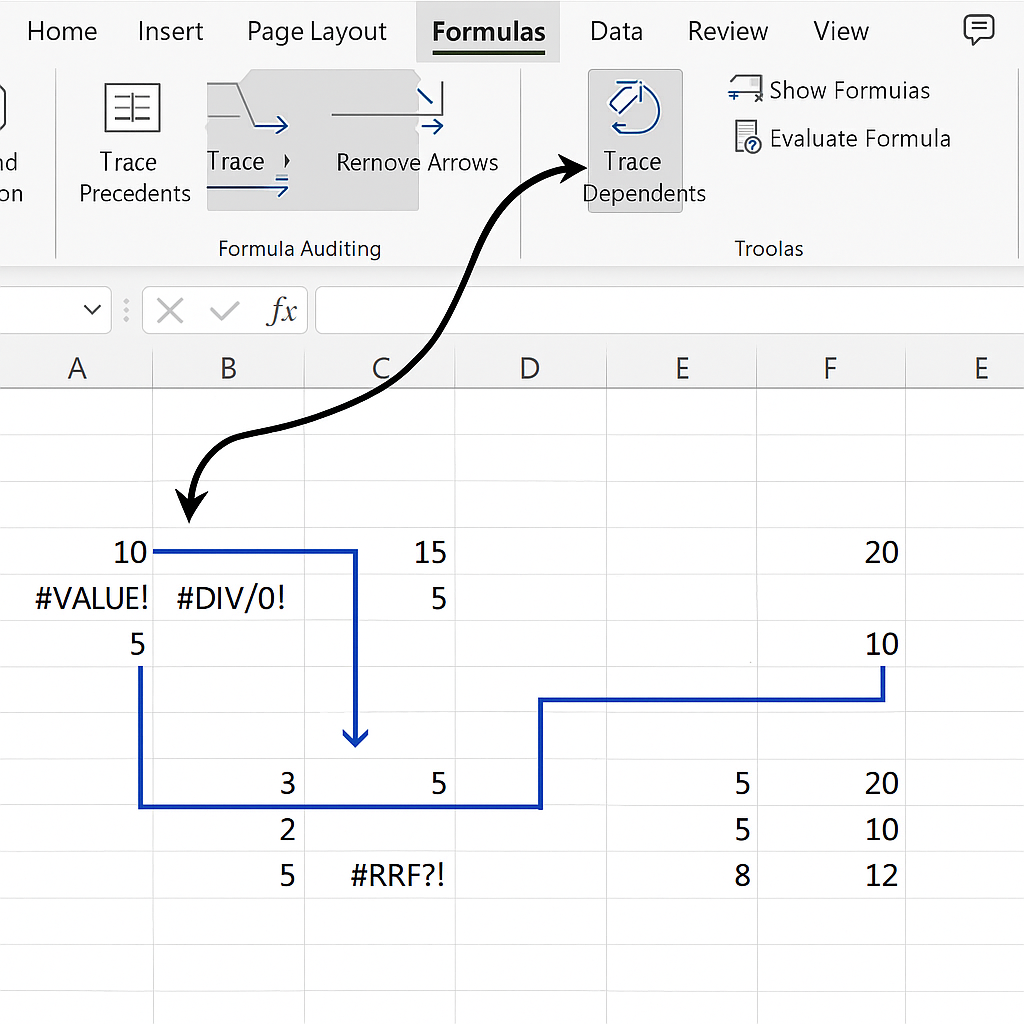
Step 3: Evaluate Formula Step-by-Step
Navigate to: Formulas Tab → Evaluate Formula
- Excel walks you through each part of the formula.
- Great for pinpointing where logic breaks.
Ideal for complex nested formulas.
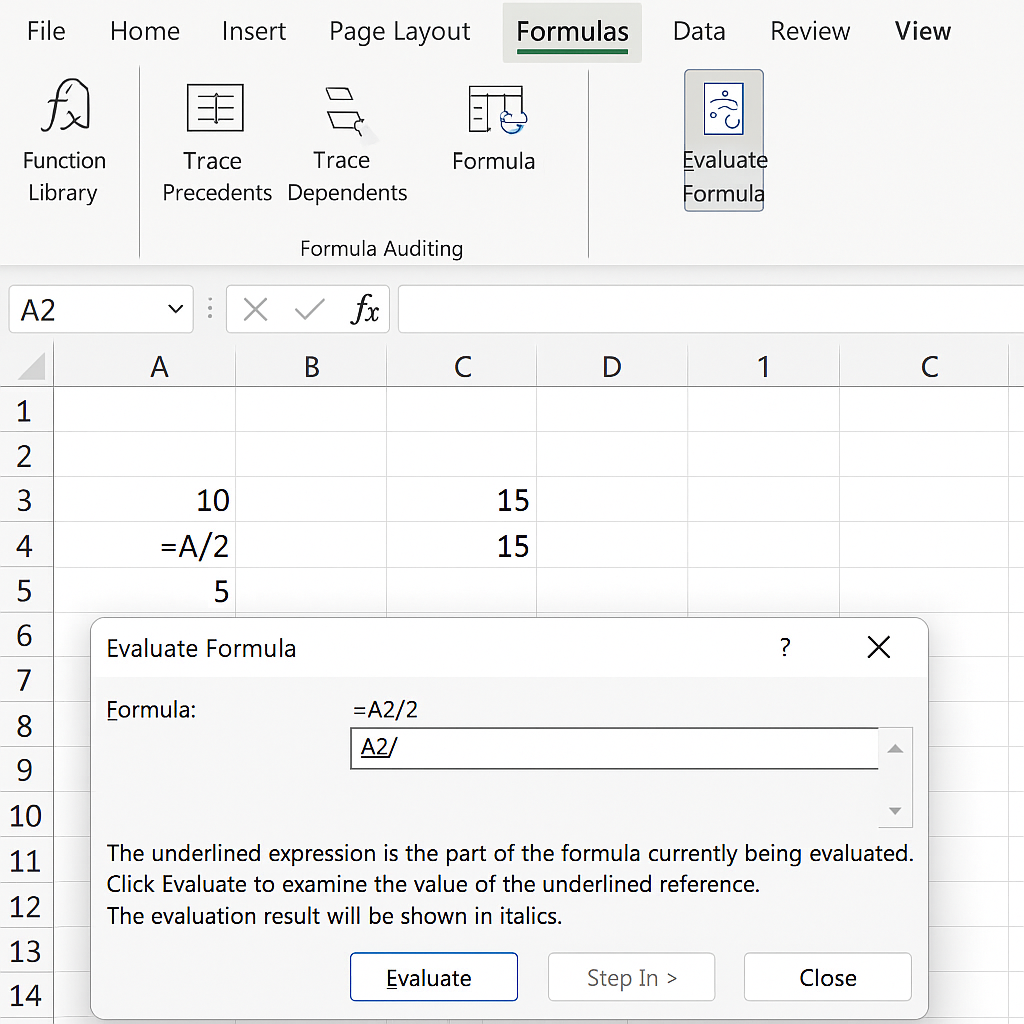
Step 4: Use IFERROR() or ISERROR() to Manage Errors Gracefully
=IFERROR(A1/B1, “Error Detected”)
- Prevents formulas from displaying raw error messages.
- Improves user experience and presentation quality.
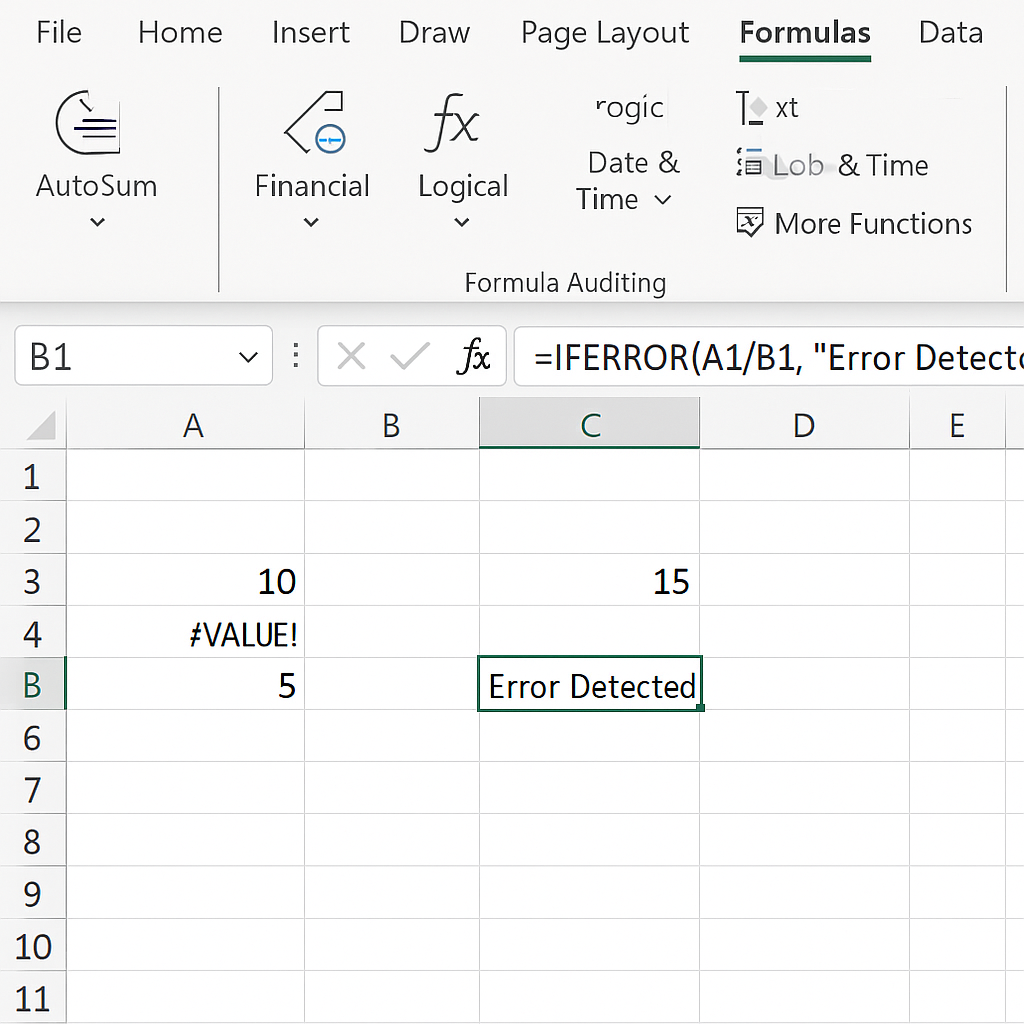
Step 5: Check for Circular References
Go to: Formulas Tab → Error Checking → Circular References
- Circular references are formulas that loop back to their own cell.
- Fix by adjusting dependencies or redesigning formula logic.

Examples of Tracing Errors in Excel
Example 1: #DIV/0! in a Sales Report
=Revenue/UnitsSold
Issue: UnitsSold is zero.
Trace Solution:
- Use Trace Precedents to check input cells.
- Apply IFERROR() to handle divide-by-zero logic:
=IFERROR(Revenue/UnitsSold, “N/A”)
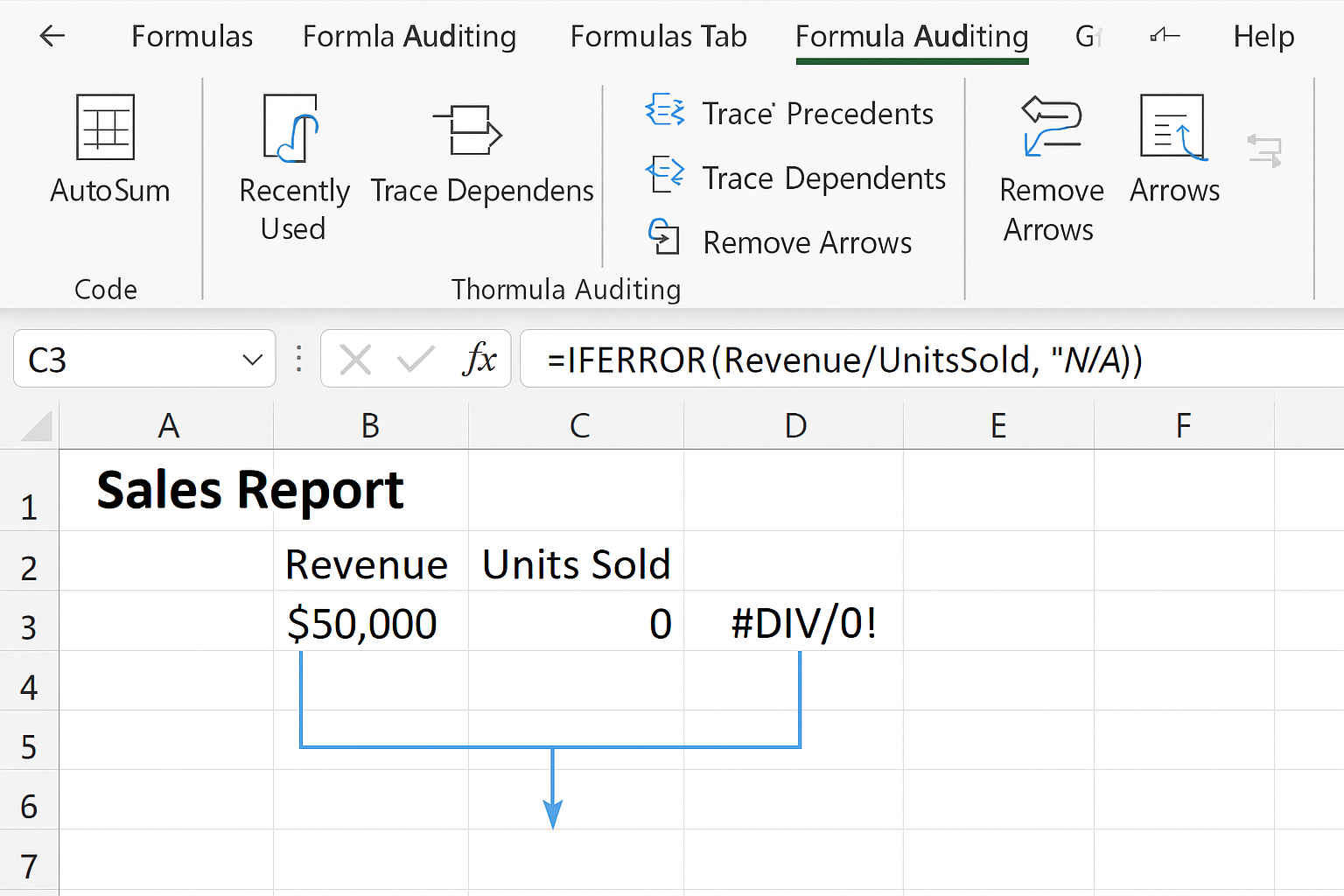
Example 2: #REF! after Deleting a Column
=SUM(A1, B1, C1)
If column B is deleted, B1 becomes #REF!.
Trace Solution:
- Use “Error Checking” to find where references are broken.
- Restore the deleted column or update the formula to new cell addresses.

Example 3: Lookup Functions Returning #N/A
=VLOOKUP(“ProductX”, A2:B20, 2, FALSE)
If “ProductX” doesn’t exist, the result is #N/A.
Trace Solution:
- Verify the lookup table contains the correct values.
- Wrap with IFNA():
=IFNA(VLOOKUP(“ProductX”, A2:B20, 2, FALSE), “Not Found”)
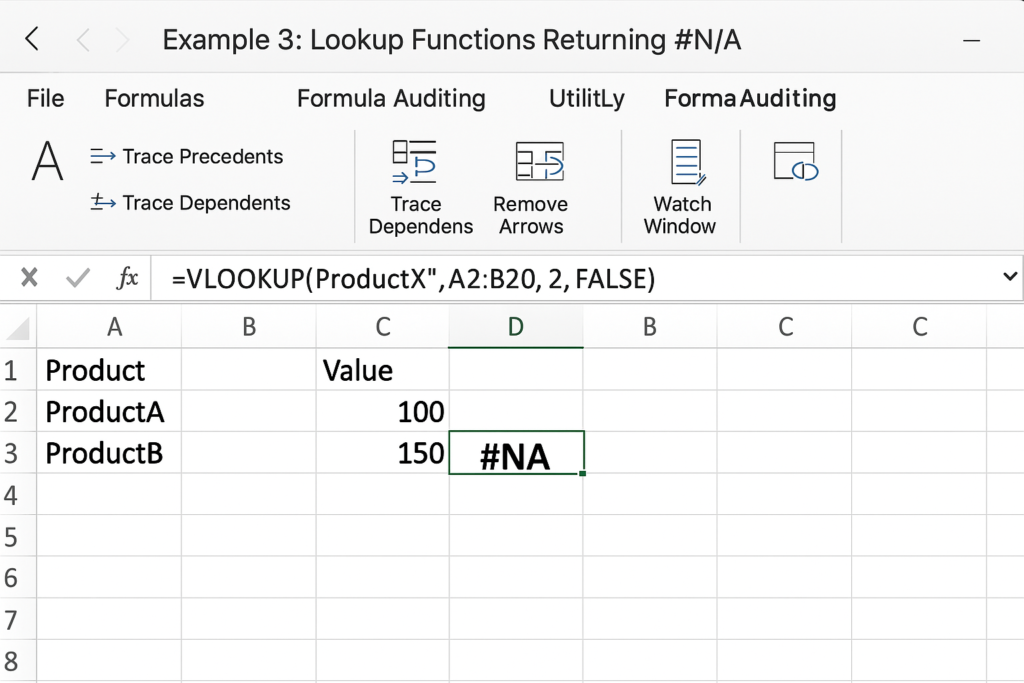
Benefits of Tracing Errors in Excel
Improves Data Accuracy
Tracing stops mistakes from spreading across workbooks. This keeps your financial models and reports safe from big errors.
Saves Time on Debugging
Built-in tracing tools quickly show where formulas have problems. This saves you from checking them manually.
Enhances Stakeholder Confidence
Clear and correct reports build trust with clients, managers, and auditors, especially in regulated fields.
Supports Cleaner, More Reliable Models
Eliminating errors contributes to robust models that are easier to audit, maintain, and hand off to other team members.
Enables Error-Resistant Design
Using tools like IFERROR() or ISERROR() helps you create formulas that expect and manage possible issues smoothly.
Frequently Asked Questions (FAQ’s)
What is the fastest way to find an error in Excel?
Use the Error Checking feature under the Formulas tab. It highlights error cells and guides you through resolving them.
How can I prevent common errors in formulas?
- Use structured references.
- Employ IFERROR() or IFNA().
- Double-check cell ranges and data types.
Can Excel automatically correct errors?
No, Excel can suggest possible fixes but cannot automatically correct logic errors. Use Evaluate Formula and visual tracing for manual review.
Do Excel errors affect file performance?
In large workbooks, unresolved errors (especially circular references) can slow down calculations and reduce responsiveness.
Conclusion
Tracing errors in Excel is more than fixing issues. It helps ensure data reliability, saves time, and boosts your credibility. Excel offers tools like Error Checking, Evaluate Formula, and IFERROR(). These help you keep your work clean and professional. Data analysts, accountants, and business users in 2025 need to master error tracing. This skill shows your expertise and builds trust through accurate data handling.
