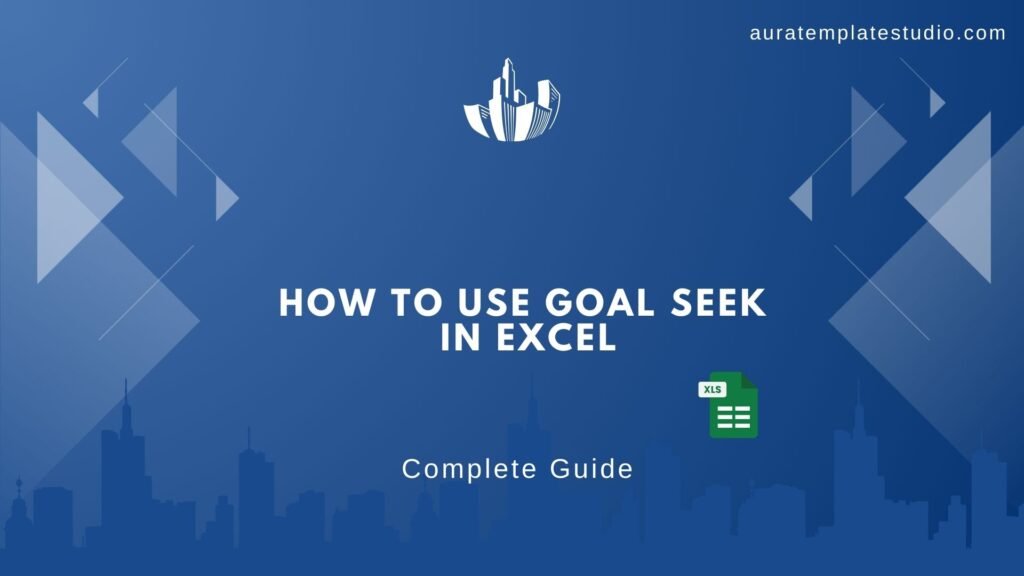
If you want to solve a formula backward in Excel, Goal Seek is the tool for you. It helps you find the sales target needed to meet a profit goal. Excel has a powerful tool that helps professionals make quick and accurate data-driven decisions. In this guide, we’ll cover Goal Seek. First, we’ll explain what it is. Then, we’ll show you how to use it step-by-step. We’ll also share real-world examples and outline its key benefits. Finally, we’ll answer frequently asked questions.
What’s Goal Seek Function in Excel?
Goal Seek is a tool in Excel for what-if analysis. It helps you find the input value needed to get a specific result from a formula. Goal Seek works differently from trial and error. It changes one input in your formula until your output hits your target. If you want a loan payment of $500, you can use Goal Seek. It will help you find the interest rate needed for that payment.
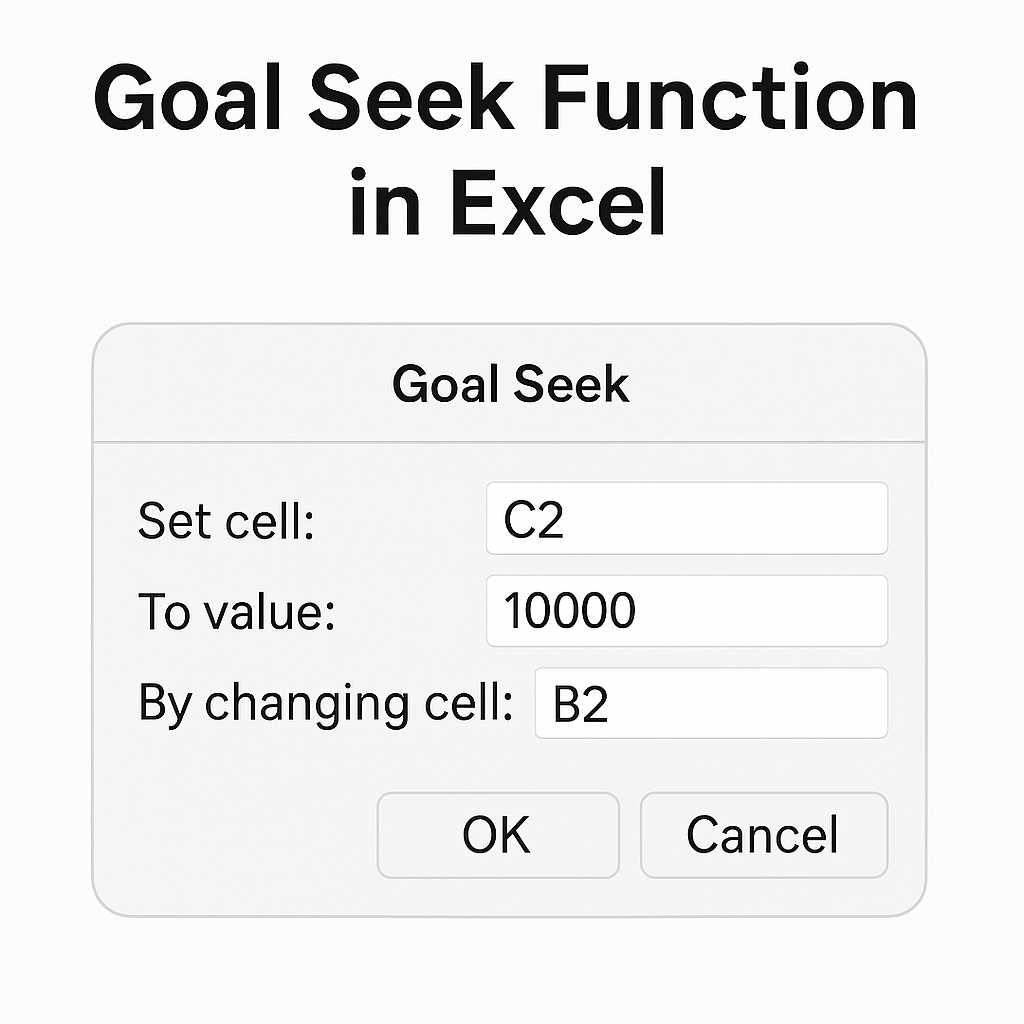
Key Characteristics:
- Works with one variable at a time.
- It modifies the input value to match your target result.
- Found under the Data > What-If Analysis menu.
How to Use Goal Seek Function in Excel (Step-by-Step)
Using Goal Seek is simple and doesn’t require any coding or advanced formulas. Follow these steps:
Step 1: Set up your data
Create a formula that depends on an input cell. Example:
A1 = 500 (Units Sold)
B1 = 20 (Price per Unit)
C1 = =A1*B1 (Total Revenue)
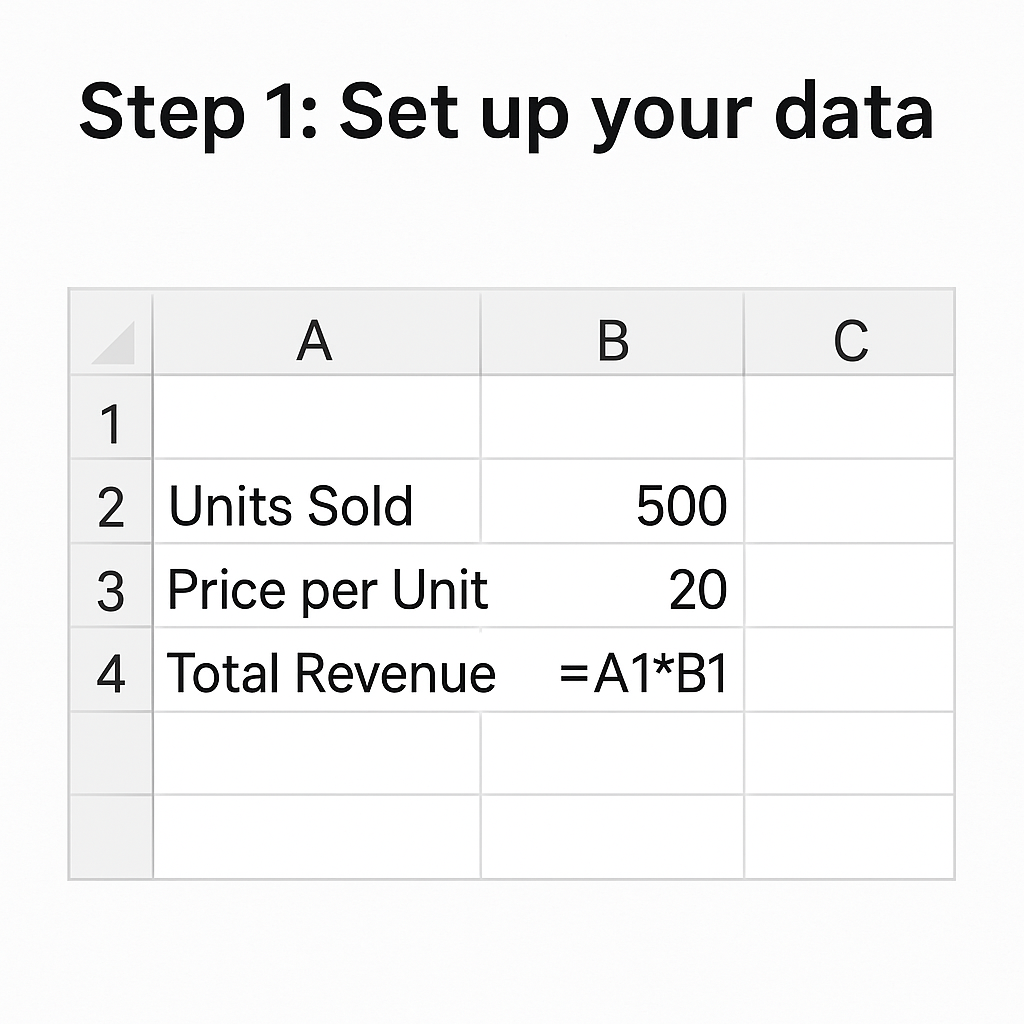
Step 2: Open Goal Seek
- Go to the Data tab.
- Click What-If Analysis > Goal Seek.
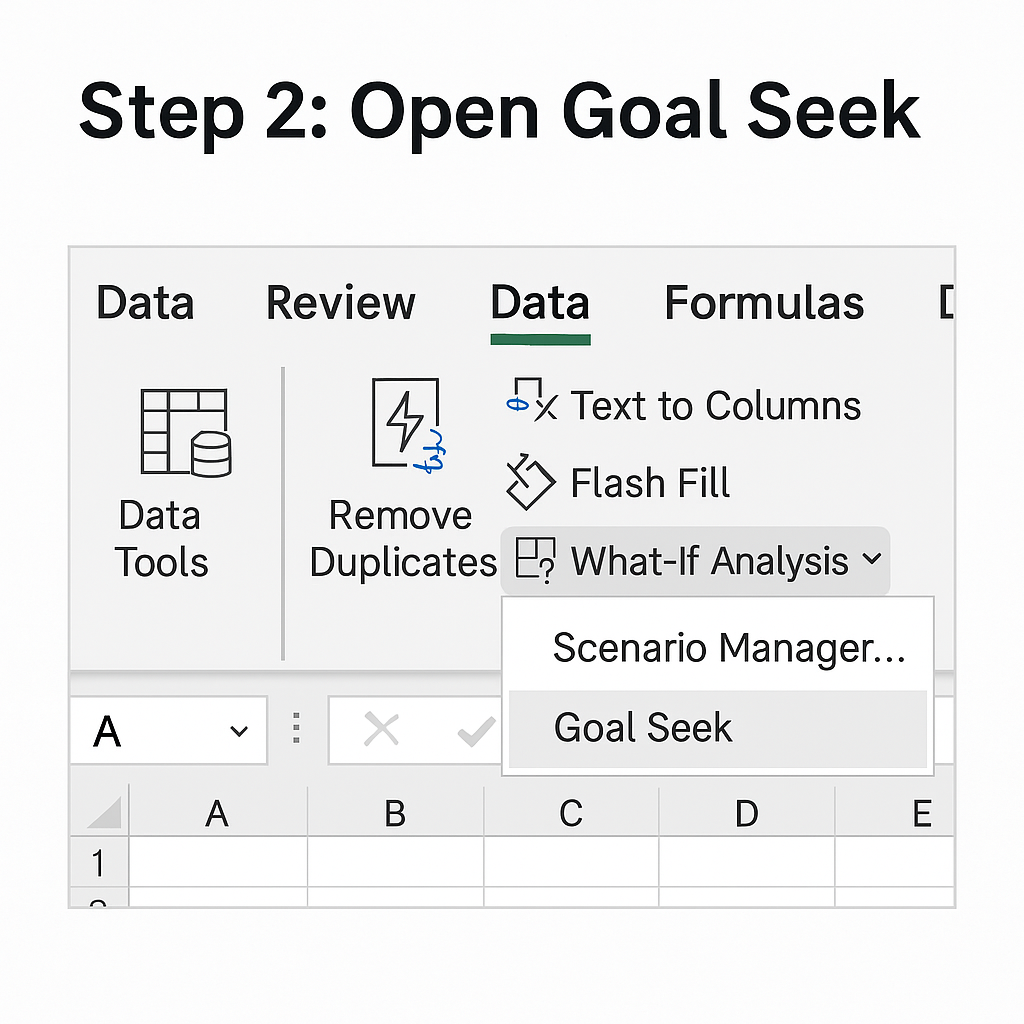
Step 3: Configure the Goal Seek Dialog Box
- Set Cell: Choose the formula cell (e.g., C1).
- To Value: Enter your desired result (e.g., $12,000 revenue).
- By Changing Cell: Select the input you want Excel to adjust (e.g., A1 or B1).
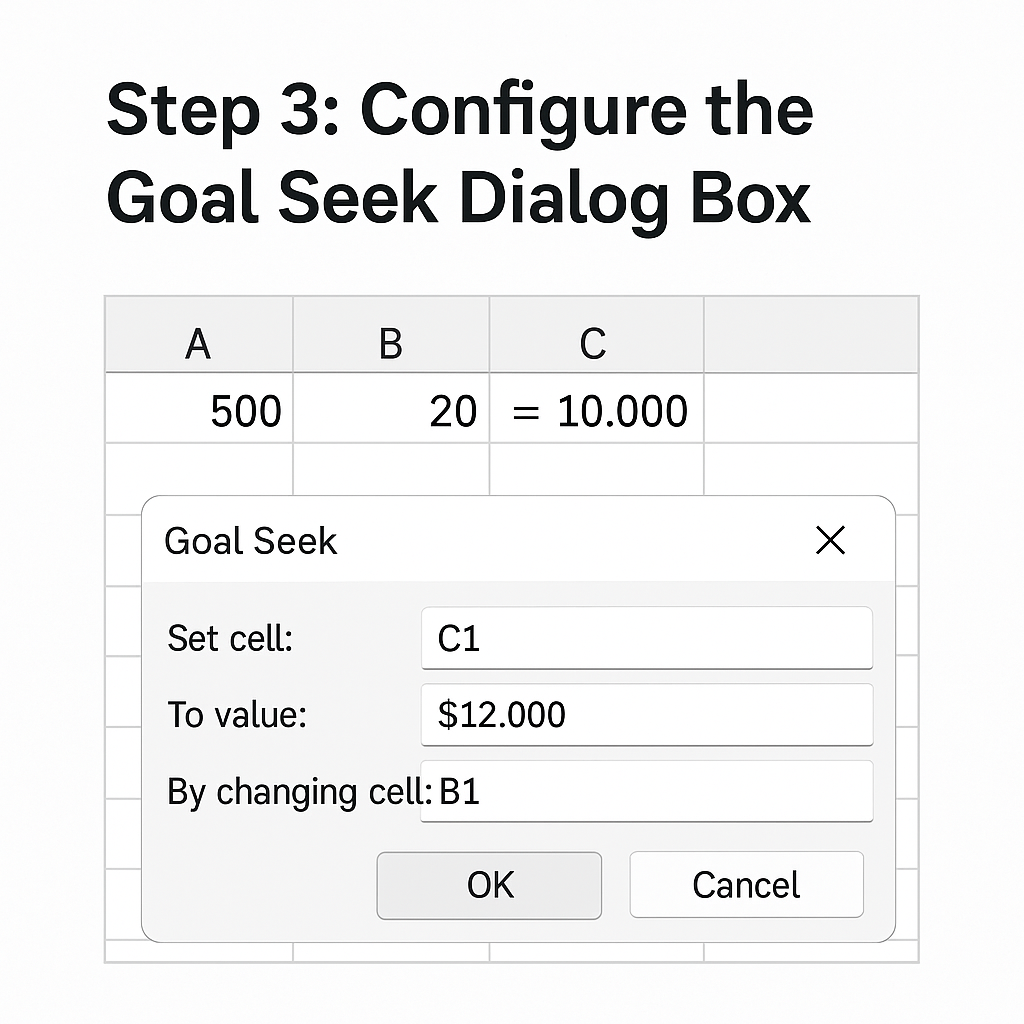
Step 4: Run and Review
Click OK. Excel will calculate and display the value needed to reach your target.
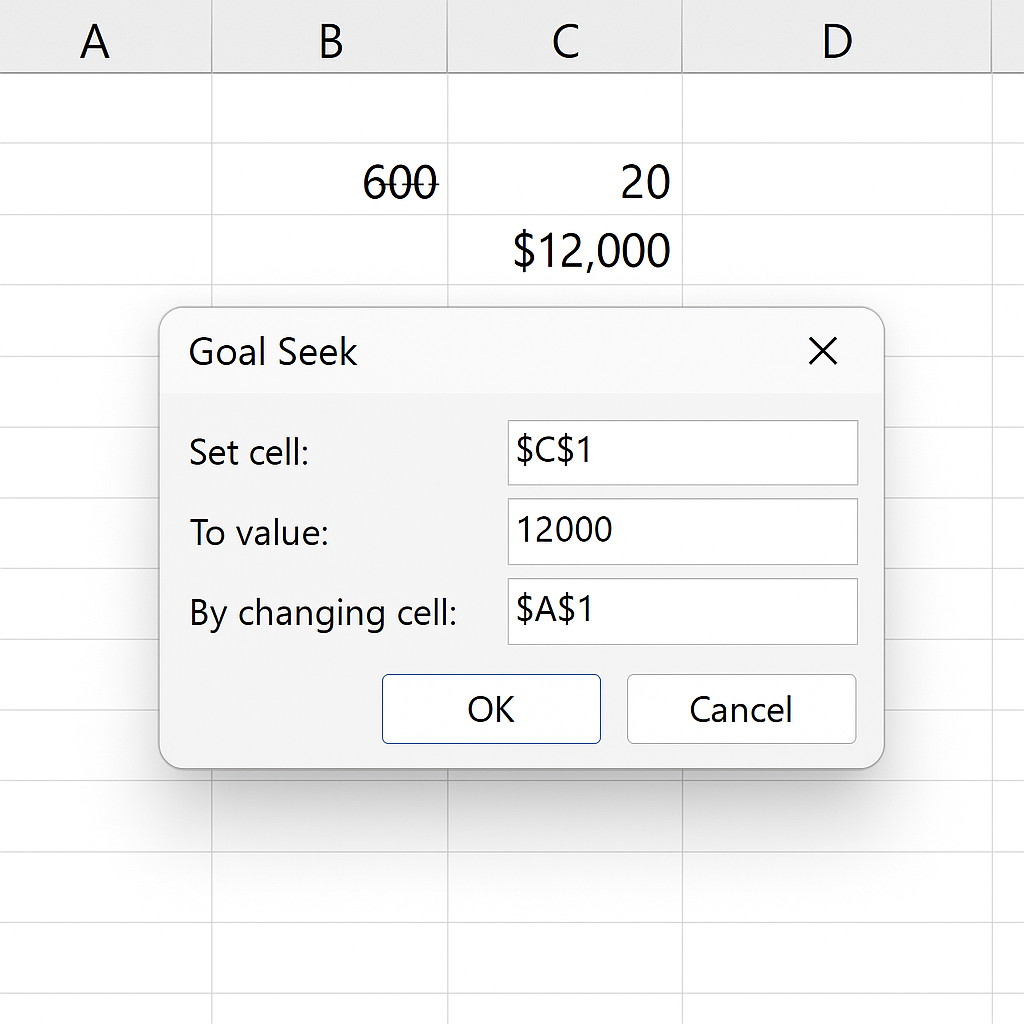
Examples of Using Goal Seek in Excel
Here are some real-life examples to understand the versatility of Goal Seek:
Example 1: Profit Target
- You have a cost formula and want to determine the number of items you need to sell to hit $5,000 profit.
- Goal Seek helps adjust the sales volume to reach that exact profit.
Example 2: Loan Payment Calculation
- You want a monthly loan payment of $300.
- Goal Seek finds the interest rate or loan term that gets you there.
Example 3: Investment Return
- Suppose you’re investing and want to know how many years it will take to reach a certain return.
- Goal Seek adjusts the time variable to meet the final return goal.
Example 4: Break-even Analysis
- You want to determine at what price you should sell a product to break even.
- Use Goal Seek to adjust the price per unit until profit = $0.
Benefits of Goal Seek in Excel
- Saves Time: Instead of manually changing input values, Goal Seek automates the trial-and-error process.
- Decision Support: Helps businesses model real scenarios like sales forecasting, pricing strategies, and cost control.
- Improves Accuracy: Reduces human error by computing precise input values for specific outcomes.
- User-Friendly: Even beginners with basic Excel knowledge can use it without complex formulas or VBA.
How to Use Goal Seek in Excel – Tutorial
Frequently Asked Questions (FAQ’s)
Can Goal Seek work with multiple variables?
No, Goal Seek only works with one variable at a time. For multiple variables, use Solver instead.
Where is Goal Seek in Excel?
Navigate to Data > What-If Analysis > Goal Seek.
Does Goal Seek change my original data?
Yes, it modifies the input cell to match the target result. Save a copy if you want to preserve original values.
Is Goal Seek available in Excel Online or Mac?
Yes, you can find Goal Seek in Excel for Windows, Mac, and Excel 365. The steps to access it might be a bit different.
Conclusion
Excel’s Goal Seek function is a handy tool. It allows users to reverse-engineer their formulas. Goal Seek helps you budget, forecast, or plan your business strategy. It saves time, boosts accuracy, and gives you useful insights. Best of all, you don’t need advanced Excel skills. Mastering this feature gives you an edge in making smarter, data-driven decisions.
