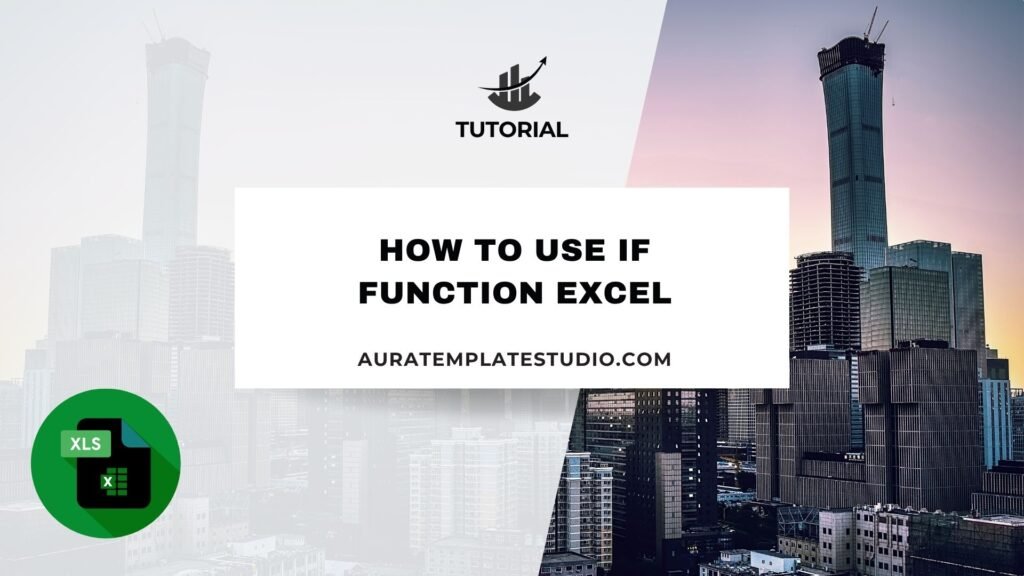
The IF function in Excel is a key tool for data analysis and automating spreadsheets. It lets you make logic-based choices in your worksheets. This way, Excel can give different results based on whether a condition is met. The IF function helps you automate decisions, filter data, and make dynamic spreadsheets. You can use it for sales reports, student grades, or financial models. This guide covers the IF function in Excel. We’ll explain what it is and how to use it. You’ll find real-world examples, benefits, and answers to common questions.
What Is IF Function?
The IF function in Excel helps you make conditional evaluations. It checks if a condition is TRUE or FALSE. Then, it gives different values based on that result.
Syntax:
=IF(logical_test, value_if_true, value_if_false)
- logical_test: The condition you want to test (e.g., A1 > 10)
- value_if_true: The result if the condition is TRUE
- value_if_false: The result if the condition is FALSE
In plain words: “If this condition is true, then do this; otherwise, do that.”
This function is key for decision-making. It automates data classification and cuts down manual work in big datasets.
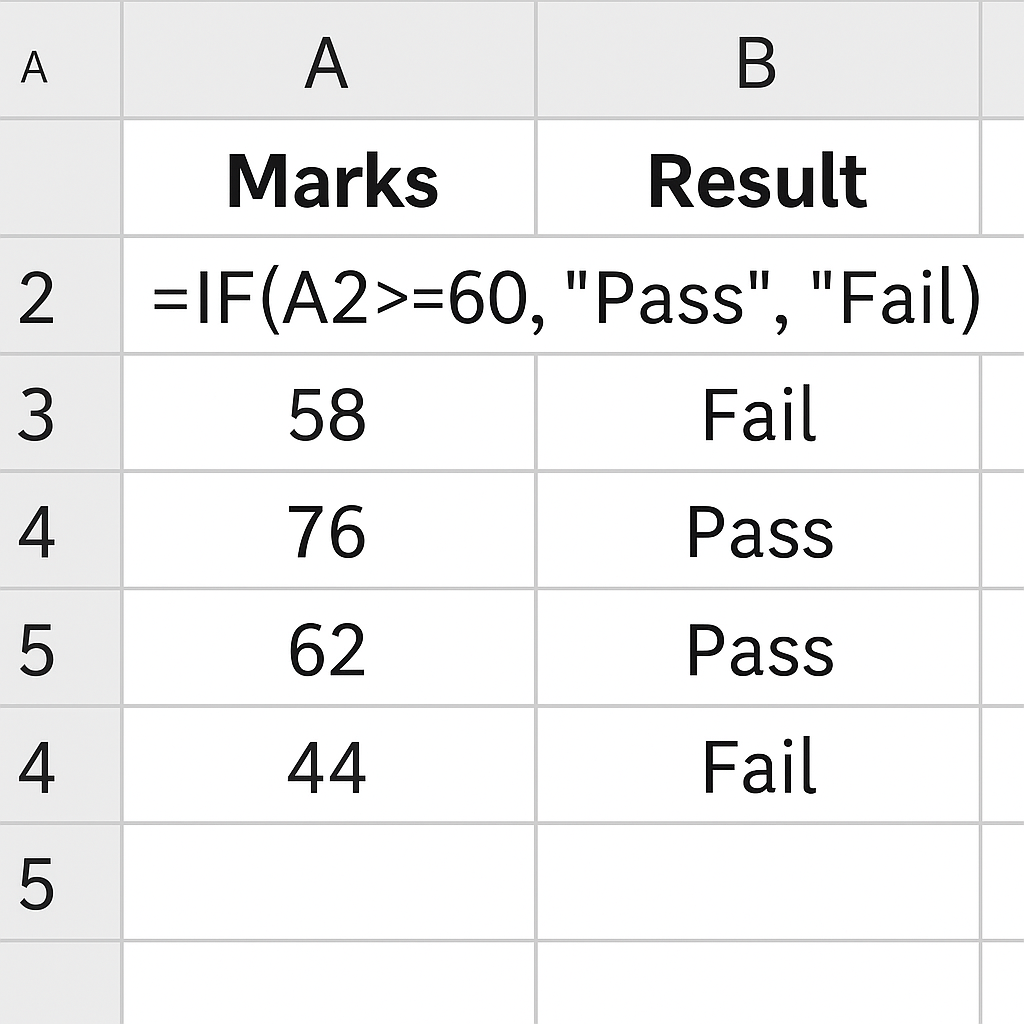
How to Use IF Function in Excel
Step 1: Identify the Condition You Want to Test
Start by deciding what logic you want to apply. For example:
- Is a sales target met?
- Is a student passing or failing?
- Is a product in stock?
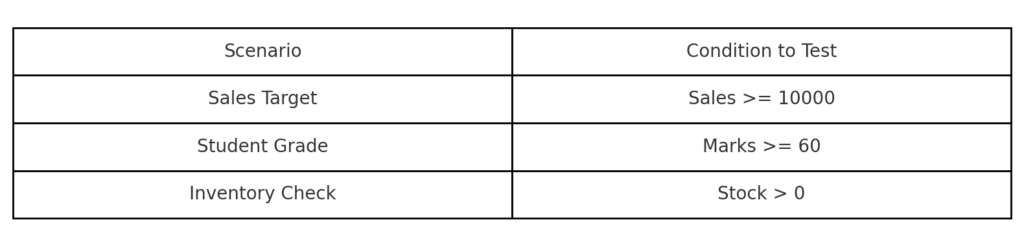
Step 2: Structure the IF Formula
Use the IF syntax to create the condition. For example:
=IF(A2>=50, “Pass”, “Fail”)
This formula checks if the value in cell A2 is 50 or higher. If TRUE, it returns “Pass”; if FALSE, it returns “Fail”.
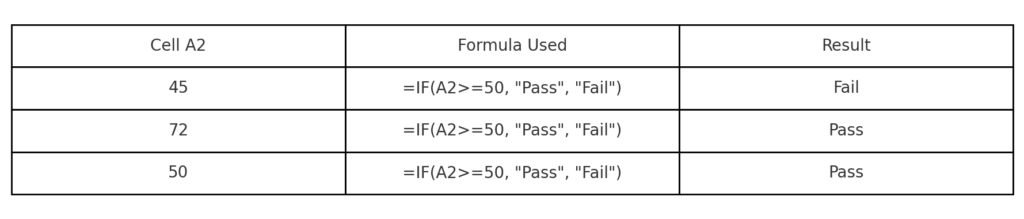
Step 3: Apply to Dataset
Drag the formula down to apply it to other rows. You can also change it for multiple conditions. Use nested IFs or functions like IFS or AND/OR, which we will explain later.
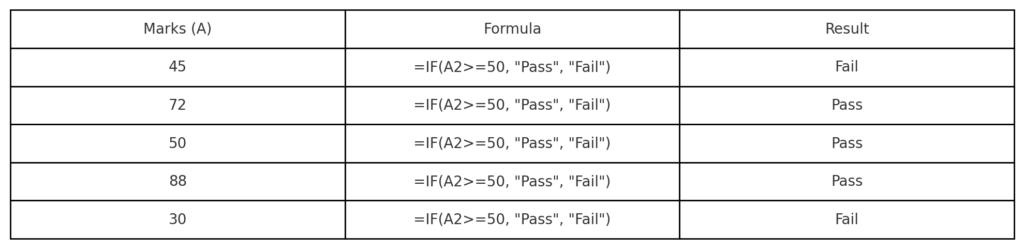
Examples of IF Function in Excel
Example 1: Pass or Fail Evaluation
=IF(B2>=40, “Pass”, “Fail”)
If a student scored 40 or more, they pass. Otherwise, they fail.

Example 2: Sales Commission
=IF(C2>10000, “Eligible”, “Not Eligible”)
Checks whether a salesperson is eligible for commission based on sales performance.
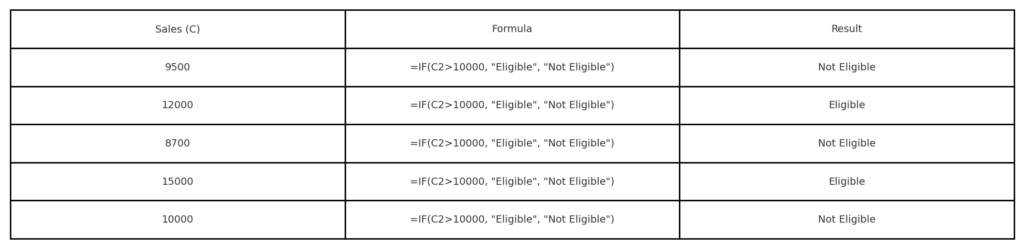
Example 3: In-Stock or Out-of-Stock
=IF(D2>0, “In Stock”, “Out of Stock”)
Used in inventory management to determine availability.
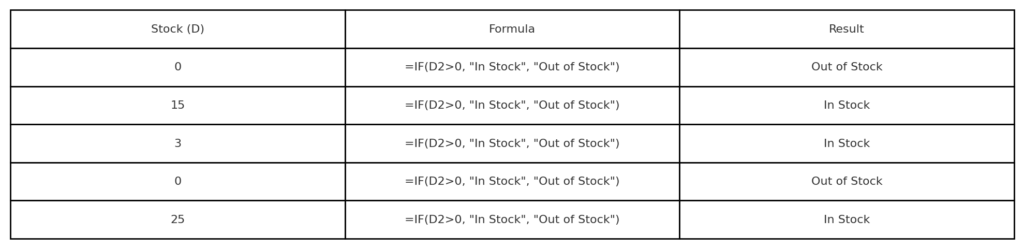
Benefits of IF Function in Excel
Automates Decision-Making
The main benefit of the IF function is that it can make automatic decisions based on your conditions. For example, flagging underperforming employees automatically saves time. It also helps in calculating bonus eligibility, which keeps things consistent. Manual evaluation of hundreds of rows is error-prone. IF makes your sheets smarter and decisions faster.
Enhances Data Accuracy
With proper use of logical checks, you reduce human errors. The IF formula takes care of assigning results automatically. This cuts down on data-entry mistakes. You can use nested IFs to assign tax brackets or discounts based on income ranges.
Increases Spreadsheet Functionality
The IF function enhances the overall intelligence of your spreadsheet. It works seamlessly with other formulas like:
- SUMIF, COUNTIF – for conditional summing or counting
- AND, OR – for compound conditions
- IFS – for multiple logical paths
You can create advanced dashboards, predictive models, and real-time reports. All of these use the simple IF function.
Saves Time on Repetitive Tasks
IF functions eliminate the need to manually review and label data. For instance, you can quickly find overdue invoices using an IF formula. Just check thousands of entries instantly.
=IF(TODAY()>D2, “Overdue”, “On Time”)
You free up time to focus on analysis rather than manual classification.
Supports Conditional Formatting and Data Validation
The IF function is mainly for formulas, but it’s also great for conditional formatting rules and data validation. You can also change cell colors based on conditions. Or, you can restrict data input dynamically using the same logic. This improves data integrity and makes your Excel sheets visually intuitive.
How to use the IF Function in Microsoft Excel – For Beginners
FAQ’s
Can I use more than one IF function in a formula?
Yes, you can use multiple IFs together, called nested IFs. For example:
=IF(A1>90, “A”, IF(A1>80, “B”, “C”))
This evaluates several conditions in sequence.
What is the difference between IF and IFS?
IFS is a newer, simplified way to test multiple conditions without nesting IFs. It’s more readable:
=IFS(A1>90, “A”, A1>80, “B”, A1>70, “C”)
Can I use text conditions in IF?
Yes. IF can evaluate text as long as it’s enclosed in double quotes. Example:
=IF(A1=”Completed”, “Paid”, “Pending”)
What happens if the condition is not true or false?
IF only works with logical values (TRUE or FALSE). If the condition is not logically valid, Excel will return an error. Always ensure your logic is valid.
How do I apply IF to an entire column?
Write the formula for the first cell, then drag the fill handle down to apply it across the column. Excel automatically adjusts cell references unless they are locked.
Conclusion
The IF function in Excel is more than a tool. It’s a key logic engine that drives decision-making and automation in many industries. The IF function can change how you handle data. This tool is essential, whether you’re a student checking grades or a financial analyst making a cost model. It helps you manage, present, and understand data better.
