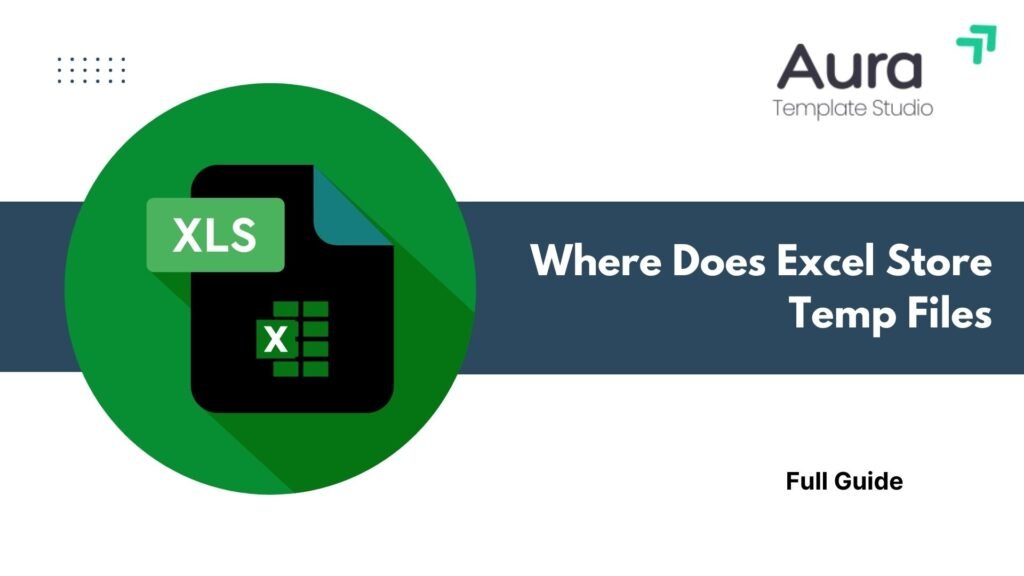
Microsoft Excel is a strong spreadsheet tool. But, like any software, it needs temporary files to run well. Temp files are crucial. They help with autosaving, recovery, crash prevention, and boosting performance. Knowing where Excel keeps temp files can help you recover lost work, fix errors, and manage storage better. This comprehensive guide explains what temp files are, how to locate them, and why they matter.
What Are Temp Files?
Temp files, or temporary files, are made by Excel and other apps. They store backup data, ongoing edits, and autosave versions.
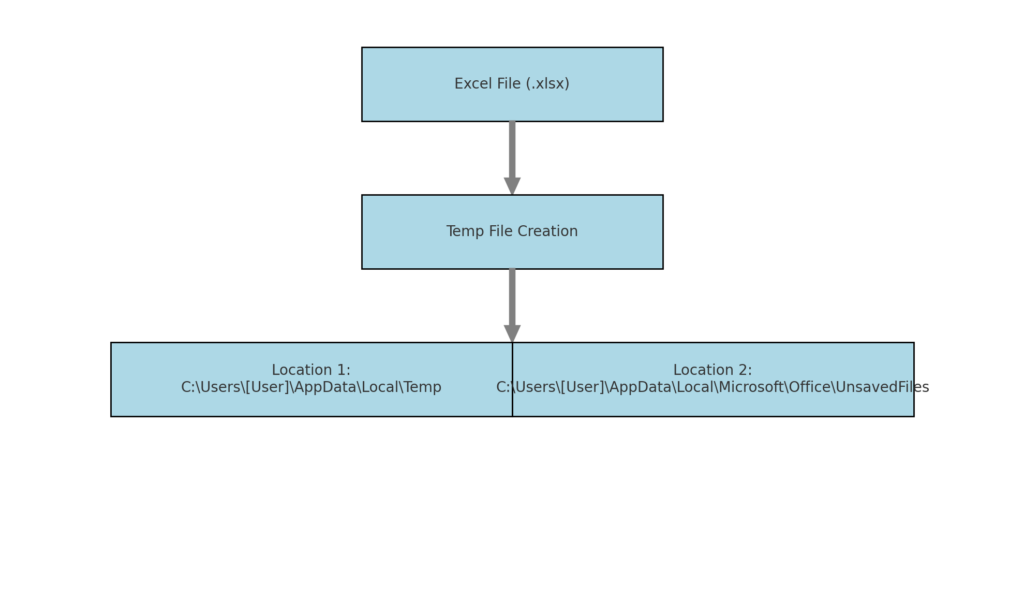
Common Purposes of Excel Temp Files:
- Autosave versions of your work in case of crashes or accidental closure
- Backup files created when you enable “Always create backup”
- Editing buffers that allow Excel to manage large datasets smoothly
- Cache files used during file conversions or macro execution
Excel temp files help keep your work going and lower the chances of losing data.
Where Does Excel Store Temp Files?
The location of Excel’s temporary files varies. It depends on your operating system, Excel version, and if you use local or cloud storage like OneDrive. Below are the most common locations:
Default Temp File Location in Windows
Most Excel temp files are stored in the user’s temp directory:
C:\Users\[YourUsername]\AppData\Local\Microsoft\Office\UnsavedFiles
- This is where autosaved workbooks (e.g., in case of crashes) are saved
- Files typically have names like ~Excel####.tmp or AutoRecovery save of…
Temp Folder via System Environment
Another place Excel stores temp files:
C:\Users\[YourUsername]\AppData\Local\Temp
You can access it quickly by typing %temp% in File Explorer or Run (Windows + R). These temp files are more general and may include macro-related buffers and plugin-generated files.
Temporary Files for Excel Open from Email Attachments
If you open an Excel file directly from an email (e.g., Outlook), the temp version is stored here:
C:\Users\[YourUsername]\AppData\Local\Microsoft\Windows\INetCache\Content.Outlook\[RandomFolder]
Files opened this way may not save properly unless manually saved to a known location.
AutoRecover Settings (Customizable)
You can check or customize your AutoRecover file location:
- Go to File > Options > Save
- Look under AutoRecover file location
This lets you see or choose where Excel saves recovery backups while you edit.
Benefits of Knowing Excel Temp File Location
Recover Unsaved Workbooks
If Excel crashes or closes unexpectedly, you can use temp files to restore your unsaved data. Knowing where the temp file is lets you find recovery versions that might not open automatically.
Diagnose and Fix Excel Errors
Corrupted temp files can cause Excel to behave abnormally. Delete old or bad temp files to fix problems like slow performance or startup errors.
Manage Storage Space
Over time, Excel temp files accumulate—especially on shared or older systems. Manually deleting them from %temp% can free up disk space and improve system speed.
Support Secure Data Handling
Temporary Excel files can sometimes contain sensitive information. Knowing where they are stored helps you delete them after use. This is important on shared or public systems.
Facilitates IT and Admin Troubleshooting
System administrators often need to find Excel temp files. They do this to recover data, track issues, or keep backups. Having centralized knowledge of file paths helps streamline support processes.
How to Recover Unsaved or Lost Excel Files | How Recover an Unsaved / Deleted Excel File
FAQ’s – Where Does Excel Store Temp Files?
Can I recover an unsaved Excel file using temp files?
Yes. Navigate to C:\Users\[Username]\AppData\Local\Microsoft\Office\UnsavedFiles to check for autosaved versions.
What do Excel temp file names look like?
They often begin with ~ or ~$, and have .tmp or .xlsb/.xlsx extensions with prefixes like “AutoRecovery save of…”.
Is it safe to delete Excel temp files?
Yes, you can safely delete them—especially older ones not currently in use. Just avoid deleting files from open sessions.
Do Excel temp files get deleted automatically?
Not always. Some temp files persist even after Excel closes. Periodic cleanup of your %temp% folder is recommended.
Conclusion
Knowing where Excel stores temp files is key for data security, system performance, and recovering work. Whether you’re retrieving unsaved changes, cleaning up system space, or troubleshooting performance issues, these temporary files play a behind-the-scenes role in Excel’s functionality. You can manage your Excel workspace by accessing folders like %temp% and AppData\Local\Microsoft\Office\UnsavedFiles. This helps lower the chance of losing important data.
